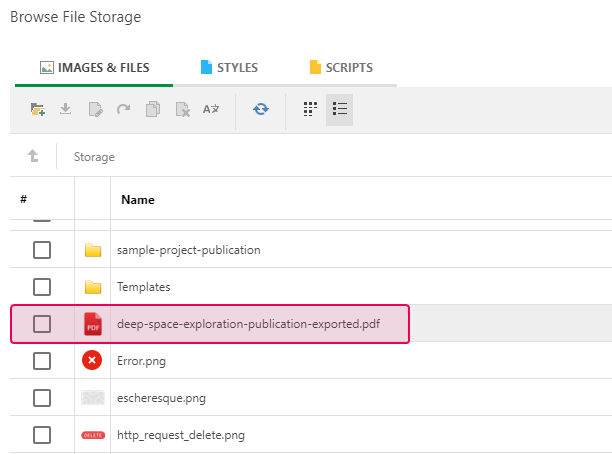Create a PDF Manual
ClickHelp is an online help authoring tool that allows using single-sourcing techniques to get multiple outputs from the same source.
The source is your ClickHelp project - you use variables, conditional blocks, and snippets in your project topics. Depending on the output you want to get, you publish this project with varying settings that match the specifics of the target format. As a result, you will get multiple publications, each of which may be targeted for a set of formats.
For example, one publication will be visible to readers online - this one will use all the beauty of CSS 3, backgrounds, dynamic elements, videos, animations, etc. And another publication of the same project will be targeted for printed formats like PDF - it will exclude any dynamic elements (by using conditional blocks, or styles) and will use a simplified CSS stylesheet without shading, glowing, and other things that may not look good in the grayscale printed format.
You can create a PDF manual from a project or from an existing publication.
- Creating a PDF Manual from a project
- Creating a PDF Manual from an Existing Project
- Finding the PDF Manual in the file storage
Creating a PDF Manual from a project
To create a PDF manual, follow this process:
- Hover over the project name and click Publish in the hover menu.
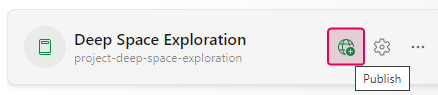
-
Choose PDF file from the Output type dropdown list and click Next.
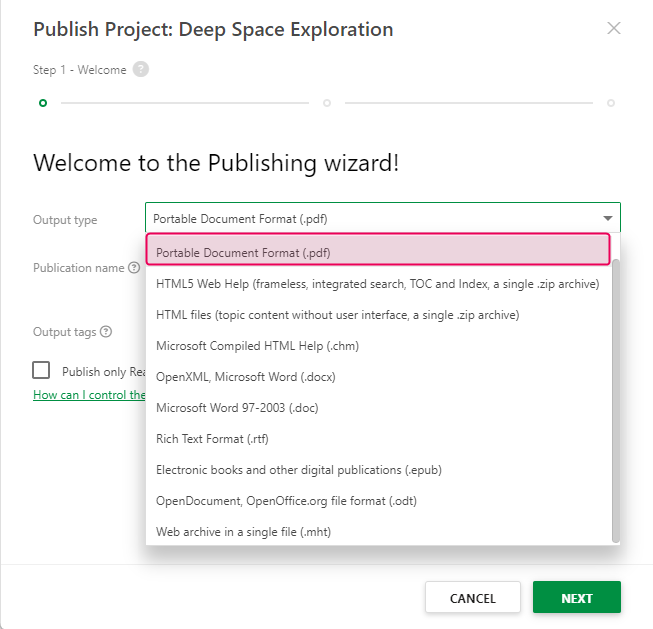
-
To make sure only ready content is exported, enable the Publish only Ready topics option and click Next.
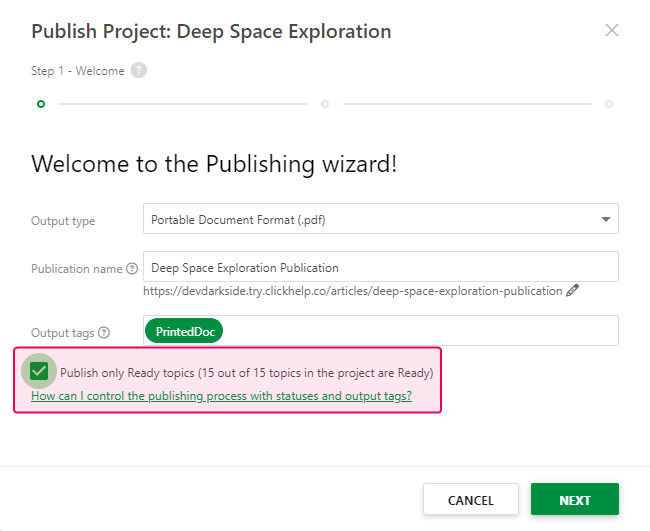
-
Choose Export Preset.
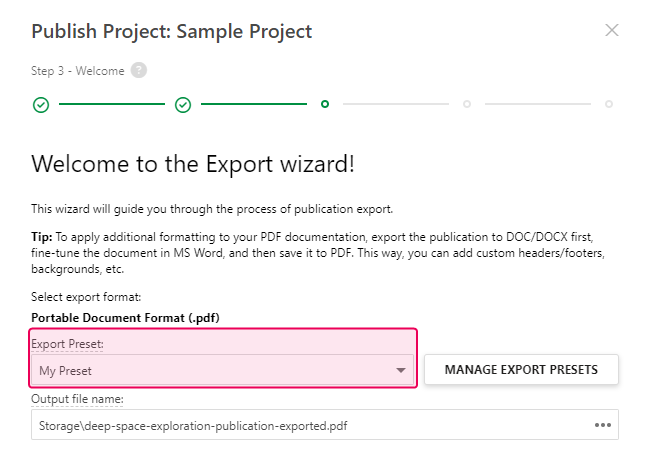
- Once you click Next, you will see the exporting progress. Once it is completed, you will see a link to the exported file - click it to open the file, Download to download the file, or Finish to lexit the wizard.
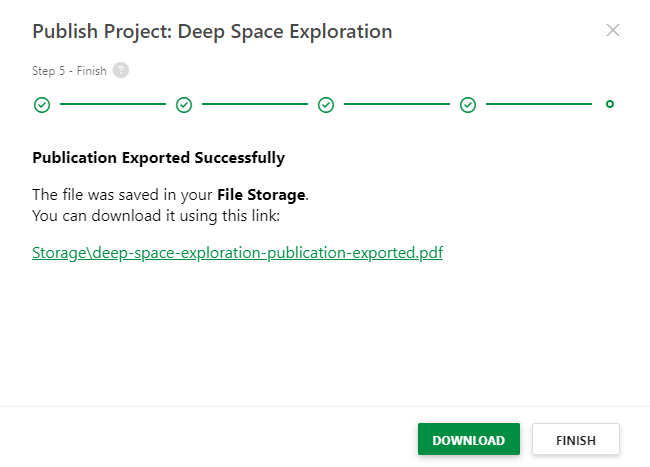
Creating a PDF Manual from an Existing Project
You can also create a publication first, and then export it:
- When the content is ready in your project, create a publication with the settings matching the specifics of the PDF/printed document format.
-
Once your project is published, open Projects page and click Export under the publication name.
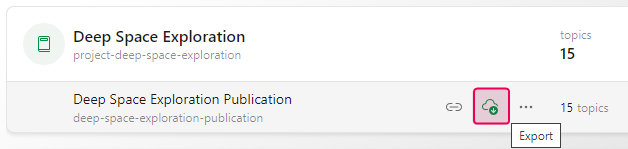
- Select the PDF format an choose Export Preset.
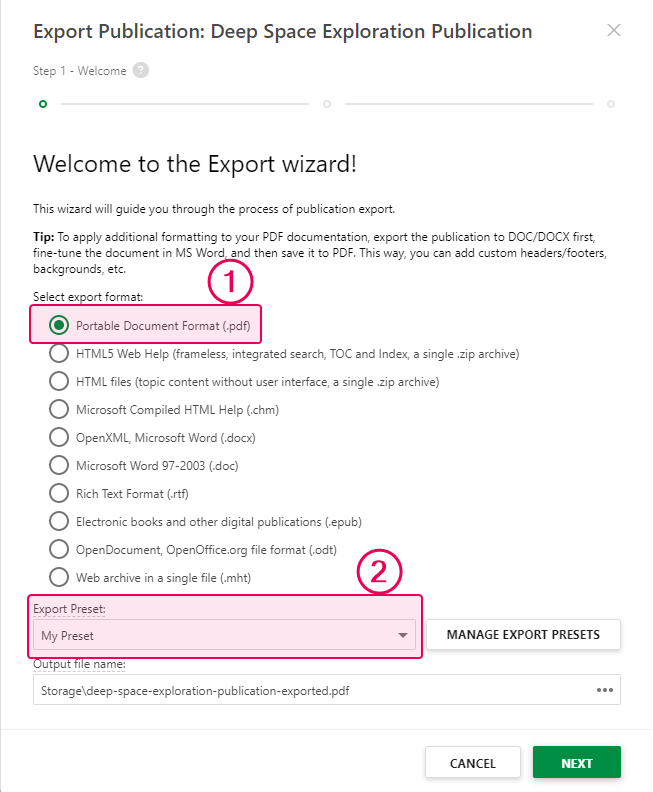
- Once you click Next, you will see the exporting progress. Once it is completed, you will see a link to the exported file - click it to open the file, Download to download the file, or Finish to lexit the wizard
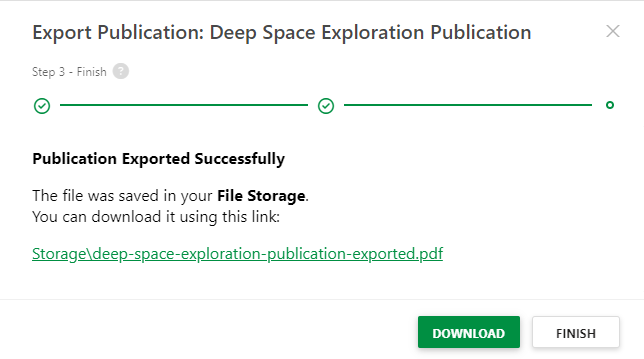
Finding the PDF Manual in the file storage
You can find the resulting file in the ClickHelp file storage - click File in the side nav panel:
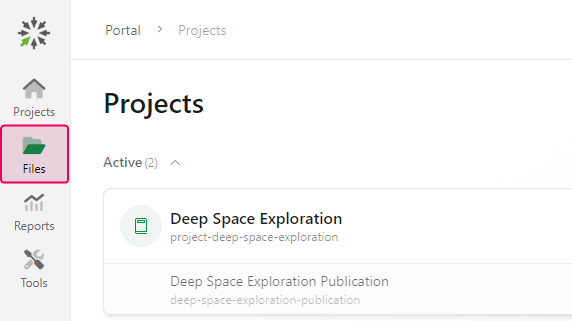
The output file is in the Images & Files section of the file manager: