ClickHelp User Manual
Import from GitBook
ClickHelp supports the import of the Markdown files produced by GitBook. You can find instructions of how to get them here: Migrate from GitBook.
- Click Import on the Projects page.
-
Select the GitBook option:
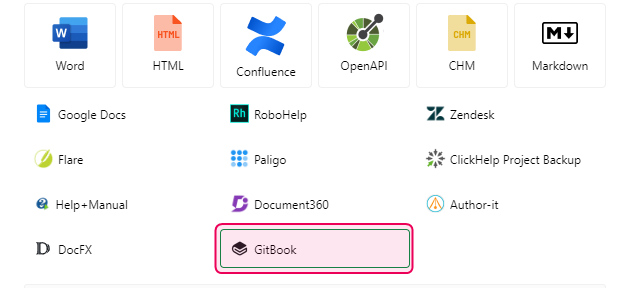
- Specify where to import the content: create a new project or add the topics to an existing project. If creating a new project, give it a name in the Project name box and specify the Project language.
- Click Next.
-
Upload the .zip archive containing the Markdown files from GitBook to the corresponding area either by dragging&dropping it or browsing the files on your PC. Uploaded files will appear in the same area.
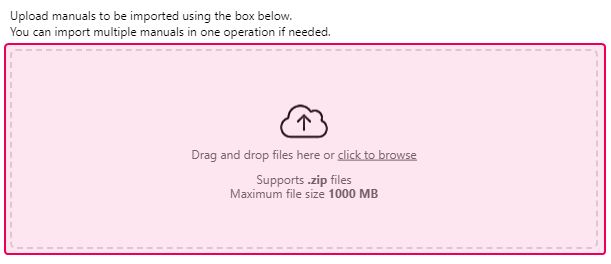
- Below, specify Topics encoding and whether to download externally linked images and files.
- Click Next. The importing process will start.
- After the import is finished, you'll see the window containing links to your imported project and styles.
-
Click Finish.
After doing so, you will get your GitBook content migrated to ClickHelp.
Read GitBook Import Specifics to learn more about the supported GitBook elements.