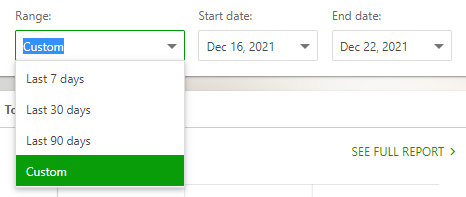Report Center
Analytics can help you make your working process more productive. ClickHelp offers many reports to help you with this. The Report Center is the entry page for the reporting area of ClickHelp. It provides you with the general and most commonly used statistics like the current progress of writing the content for projects or the reader views count for publications. Each of the four sections on the Report Center page represents a specific report, which you can take a closer look at on the corresponding report page.
You can open the Report Center from Projects page in two ways:
- click Portal → Reports in the left-hand navigation bar
or
- go to the navigation panel that is on the top of the Projects page and click Tools → Report Center.
The Report Center page will open. This page contains four high-level charts:
- Words Added By Contributors. It shows how many words were added by each writer over time, so you can see a trend.
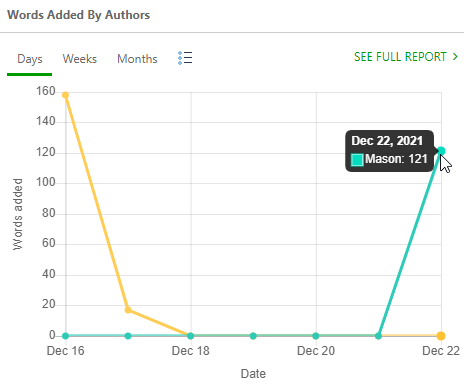
- Topics in Progress. This chart shows the topic distribution by status grouped by the current Assignee. As you see, all topics with the Under Review status are assigned to Sophia. That's because she is the manager of this technical writing team and she reviews topics before publishing.
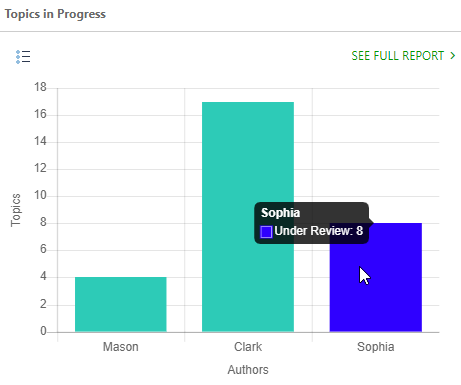
- Words Added by Projects. You can see how many words were added to each project over time.
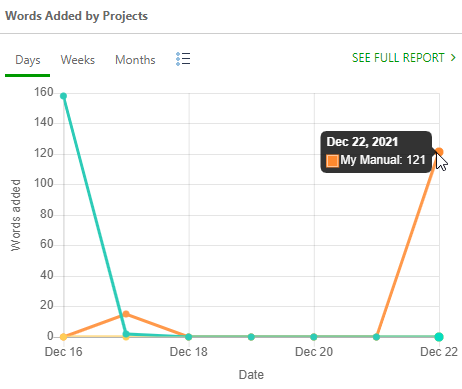
- Topic Views. Topic views are grouped by publications. You can examine how many views each publication gets per day, week or month.
How does a topic get views? When a user opens a topic, the topic gets one view. So, if a user opens 10 topics, the publication gets 10 views.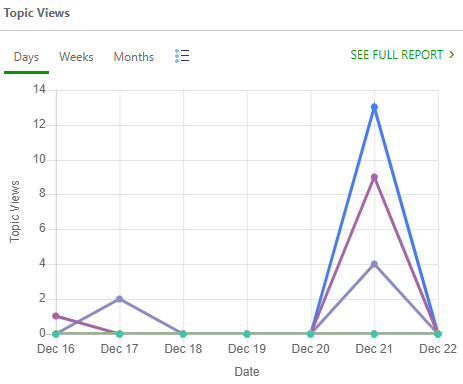
You can look through data for the Entire Portal, for a specific project, and for a publication by using the Report for combo box in the page header.
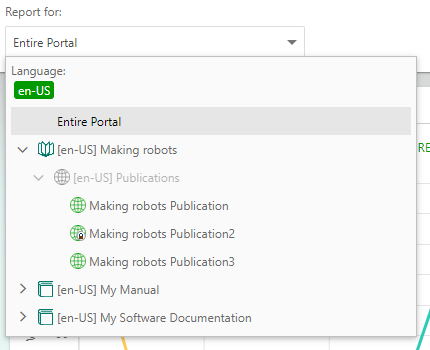
Moreover, for your convenience, you can select a pre-defined date range, or select a custom range by using the Range combo box in the page header.