The Partial Update Publishing Mode
In ClickHelp, you don't need to republish the whole project if you need to update a few topics that were re-written or improved. You can use the Partial Update publishing mode for this. The idea of this mode is to push the latest content to some of the topics without changing those topics that are not ready yet.
Below, you'll find the steps to publish the updated topics only:
-
First of all, click Publish under the name of a project.
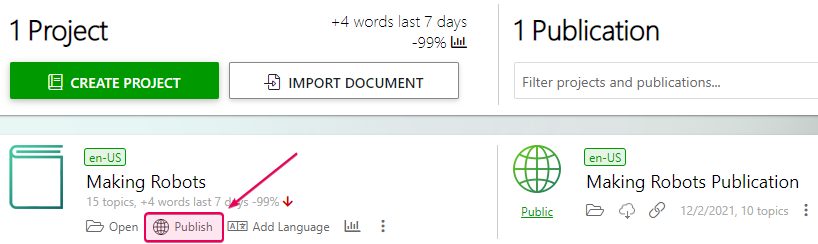
-
The Publishing wizard will open. Select the Update an existing publication mode and pick a publication that needs to be updated with the latest content. Typically, you will also enable the Publish only Ready topics option since you'd like to update only those topics that are in the Ready at the moment and keep other topics untouched.
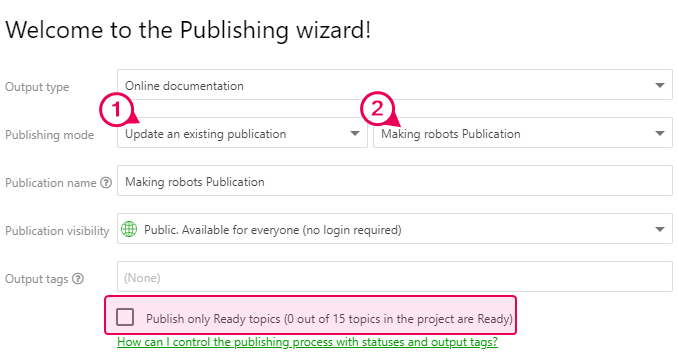
- Click Next.
-
On the second step, select the Partial update mode. By default, styles and scripts will not be updated, only the topics' content will be updated. If you need to update styles and scripts of the publication with the latest changes from the project, enable the relevant options in the wizard.
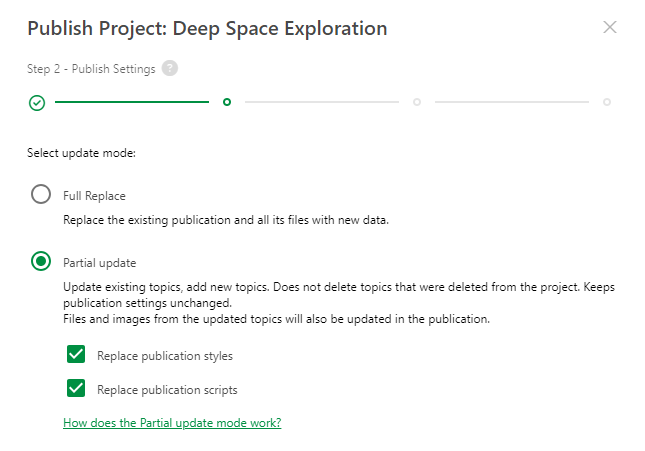
- Click Next and wait for the process to complete.
This publishing process will affect only the topics you selected for updating (typically, the Ready topics of your project):
- Topics that already exist in the target publication (were published previously), will be updated with the latest content.
- Topics that do not exist in the target publication but need to be published, will be added to the target publication according to their current TOC position.
- Topics that exist in the target publication, but are not selected for publishing (because of status, or output tags selection), will not change in the publication.
- If some topic was published previously, but now it's missing from the project (was deleted), its published version will remain in the publication.
Despite the topic status, output tags, and publishing mode, you can publish any topic that you wish using the following method:
-
Click the Bulk Actions button in the TOC header. Then click Select Topics to Publish...
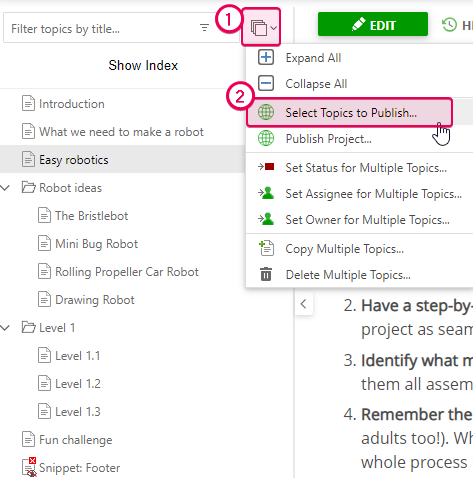
-
Select topics and click Publish Selected.
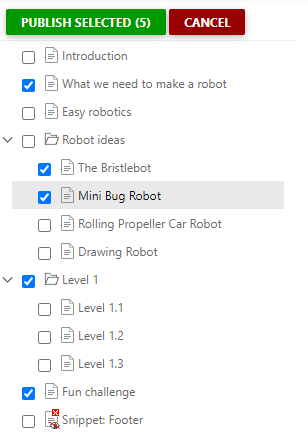
-
Proceed with the publishing wizard.
As you can see, this publishing mode pushes updates for selected topics but does not affect those topics you did not select for publishing.
Publication settings will not be updated in this mode - master page, reader UI settings, TOC settings, etc. will remain unmodified.
To learn more on the TOC update algorithm used in this mode, refer to this topic: Partial Update - TOC Update Algorithm.