Publish Manual
When you are developing online documentation in ClickHelp, you start with creating a new Project. In this topic, you will learn what is a Project, how it relates to a Publication, and what you need to do to make your online documentation available to the readers.
Projects and Publications
A Project is a container for your help topics, but Projects are never accessible to readers. They are used only on the documentation authoring stage of the typical help authoring process.
When you are done with the content creation and want your user manual to become accessible to the public, you are publishing your Project. This process creates a Publication.
You can make a publication accessible to everyone on the Internet, restrict access only to registered Power Reader users or make it Private and visible only to contributors - it's up to you.
You can also generate a downloadable version of your documentation in one of the supported formats (PDF, DOCX, HTML5 WebHelp, etc.). To learn more, refer to this topic: Export Formats.
Creating Publication
To create a Publication, you need to follow these steps:
- Navigate to the Projects page.
- Find the project you want to publish and click the Publish button underneath the project's title.
-
The Publish Project Wizard will open.
- Specify a name for the Publication — this name will be visible to readers.
-
Set Publication visibility. It can be Public, Restricted, or Private:
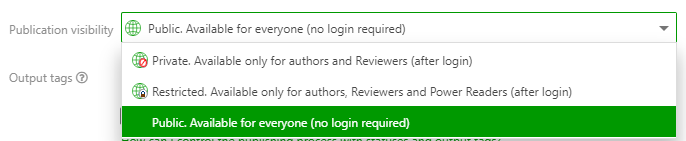
-
You can manage your Project's conditional content by using Output Tags.
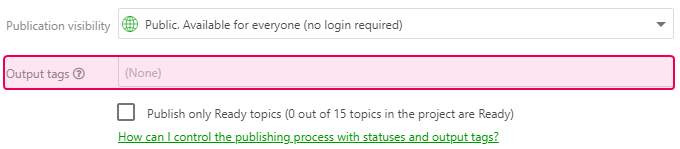
|
|
Tip |
| On the same step, you can allow publishing only topics in the Ready status. | |
- Click Next and wait until the Publication is created.
- On the final step, you will be provided with the link to your newly-created Publication and links to the Style files copied from the Project.
- Click Finish.
After you click Finish, you will see a Publication on the Projects page. Click it to review the final output.
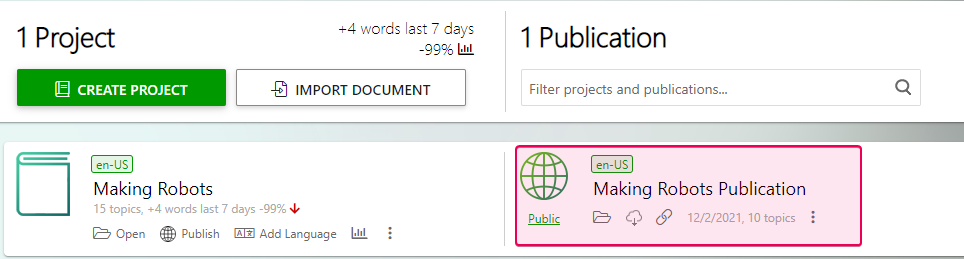
|
|
Note |
| If you have links to topics that are not being published in the current operation (for example, in case of the Partial Update), they will be converted to Smart Links. | |
Changing Publication Visibility
To change the visibility level of a Publication, choose a Publication and click Settings.
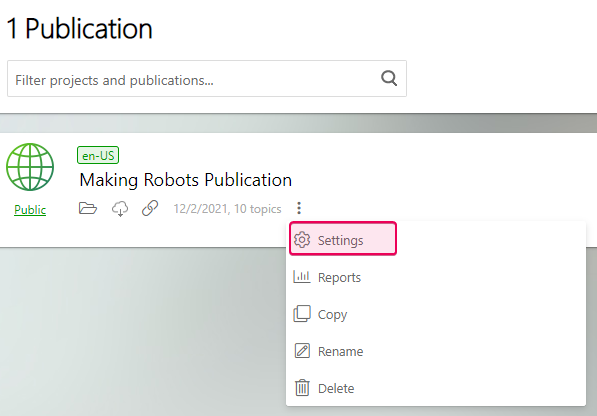
In General → Visibility & Access, you can change the visibility level.
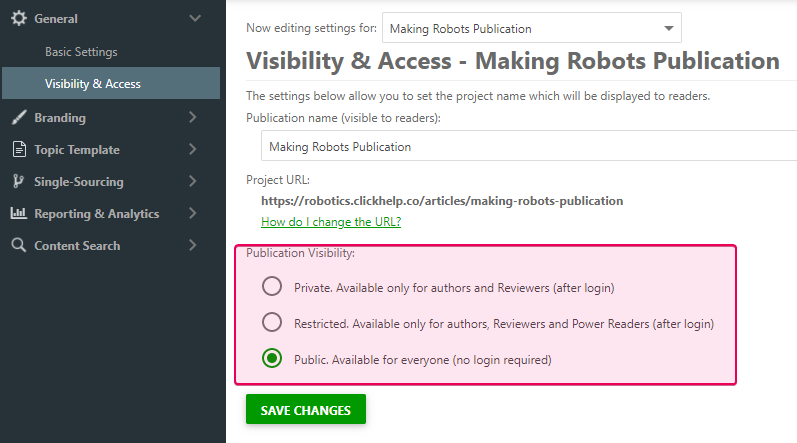
This way Publications can be created and configured in ClickHelp.
What happens if a topic has been changed during publishing?
Publishing is not an instant process and can take some time. First, the system will gather a list of all the topics to be published, and then start copying them into the publication one by one. During this time, a topic can be changed. If that happens, ClickHelp will show a warning in the publishing log.
-
If you are publishing only Ready topics, and during the publishing a topic's status has been changed, ClickHelp will show a warning in the log:
The status of the X topic has been changed during the publishing process. The topic is no longer in the Ready status. The topic was published, but we recommend that you check the topic's contents in the publication: Y. -
If a topic is locked at the time it is being published (someone is editing it, for example), ClickHelp will show a warning in the log:
The X topic is currently locked by XYZ. The topic was published, but we recommend that you check the topic's contents in the publication: Y.
In both cases, the topics will be published. In the first case, the content has most likely not changed, whereas in the second case, someone might have edited the topic content, and a modified (so most likely unfinished) version may be published instead of the one you intended to publish.
What you can do in this case is go to your project, find the topic in question and roll it back to the previous version, publish this single topic, and then, roll it back again to the modified version.