Using TODO Lists
When a team of technical writers is working on a project, using ToDo lists will be helpful in such cases as:
- When they start a project, a ToDo list can be used as a plan of what has to be described in each topic.
- ToDo lists are applied to the whole topic. They can be effective when a technical writer should change the whole structure of the topic. So, ToDo lists can be used by a technical writer as a checklist. In contrast to the ToDo Lists, the Review Comments can be assigned to a specific text fragment in a topic.
Creating a ToDo list is easy, just select a topic in the Table of Contents, and click the ToDo button in the topic header.

On the left, you'll see the Topic ToDo List panel with a text box where you can write notes. Once you add some text comment, press Ctrl+Enter to add a new ToDo item.
The topic assignee will receive these notes in an e-mail only when you've changed the status of the topic or the Assignee field. The notification e-mail will contain the latest ToDo items. There are two types of items in the Topic ToDo List - checked and unchecked. Checked ToDo items are the items that you marked as done. Unchecked ToDo items are new items that are not marked as completed yet.
When you open a project you'll see a number on the ToDo button. It's the number of unchecked ToDo items.

Click the TODO button, and you'll see all ToDo items that were created by you or by other users. When you've finished changing your document according to these notes, just mark the checkbox to the left of a ToDo item to specify that it is completed, and it'll be marked as done.
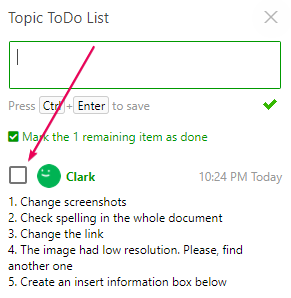
A creator of a ToDo item will not receive any notification that their ToDo item is resolved.
As you see, creating a ToDo list is easy!