Topic Statuses
Document workflow tracking is supported by ClickHelp. Every topic has a Status field that displays the topic's status. Topic statuses are used in a number of reports to help you figure out the project readiness. They are also used in the Publishing Wizard - there is an option to publish only the topics in the Ready status. But of course, you can work without the statuses — they are intended for your convenience, but are not mandatory.
Topic Statuses
Here is the list of topic statuses available by default:
- Draft —This is a default status. Each newly created topic has the Draft status. Content creation is supposed to be done in this status.
- Under Review — the topic creation process is completed, and, now, the topic can be reviewed. This status can be used for various purposes - the final review done by the team manager, SME (subject matter expert), proof-reading, editor reading, etc.
- Ready — work is considered completed, the topic is reviewed, and can be published to become available to readers.
|
|
Tip |
| Custom statuses and workflow schemes are available in some ClickHelp subscription plans. | |
To change status, go to the upper right corner and select the needed status from the Status dropdown menu.
Bulk Change Topic Statuses
You can change the status for multiple topics at once:
-
Click the Bulk Actions button in the TOC header and choose Set Status for Multiple Topics...
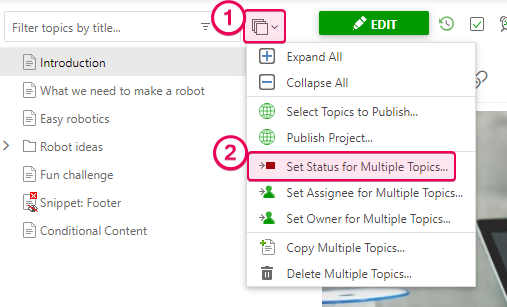
-
Select topics to update, then change the new status you'd like to set, and click OK.
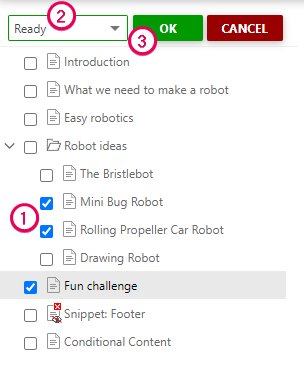
Tip To select a parent topic with all of its child topics, you can Ctrl+Click the parent node's checkbox. - A color of topics will be changed, indicating the status change.
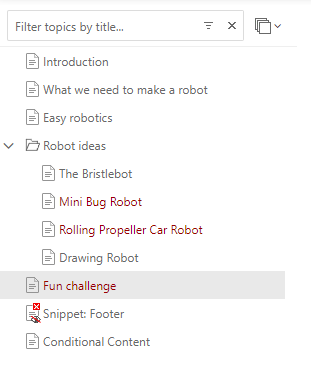
-
If you see the following notification, check statuses of the topics you are updating - most probably, the direct transition from the current status to the one you selected is not allowed. For example, you can't transfer from Draft to Ready, the topic needs to go to Under Review first.

When a topic's status is changed, an e-mail notification can be sent to the topic participants (Assignee, Owner). This can be configured in Tools → Portal Settings → Administration → E-mail Notifications for all users, and each user can change the notification preferences in their profiles. See this help topic to learn more: E-mail Notifications.
Learn More On Teamwork in ClickHelp