ClickHelp User Manual
Webmaster Tools
Webmaster Tools grant you control over your documentation portal indexing, allow submitting sitemaps, give you access to various stats regarding your search ranks, etc.
In this topic, you will find the steps to use Webmaster Tools:
Google Search Console
- Open Google Search Console.
- Submit your portal URL, and click Continue.
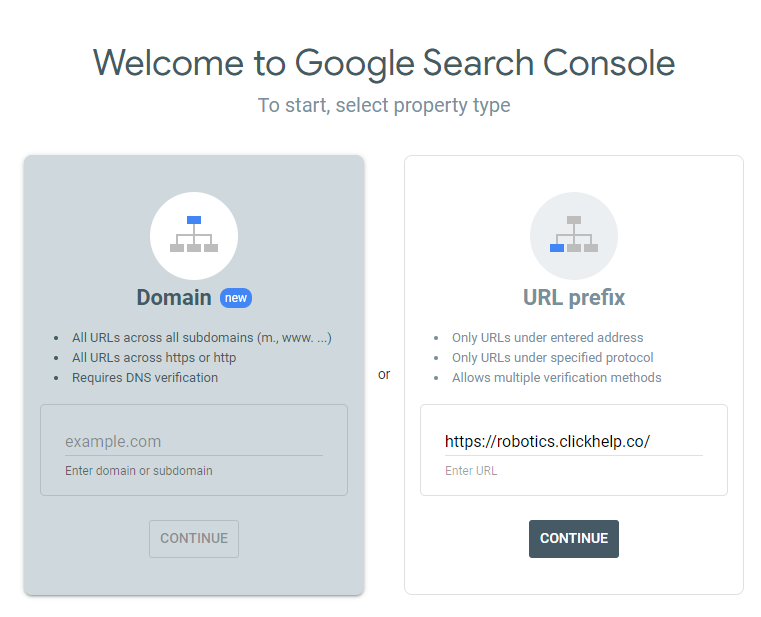
- Then you will see verification options. Open the HTML tag method. Copy the meta tag.
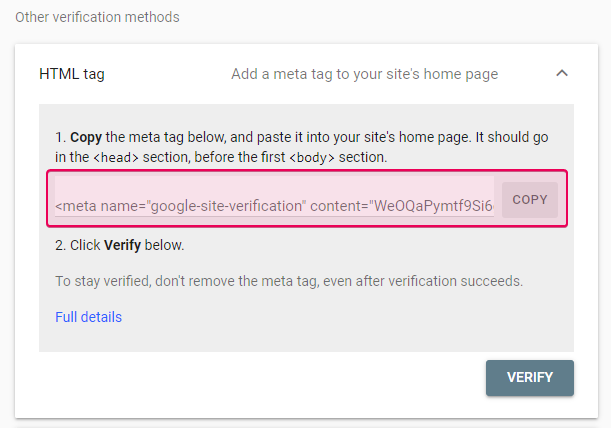
- Open Projects page. Go to Tools → Portal Settings → Reporting & Analytics → Webmaster Tools, paste the meta tag, and click Save.

- Return to Google Search Console and click Verify.
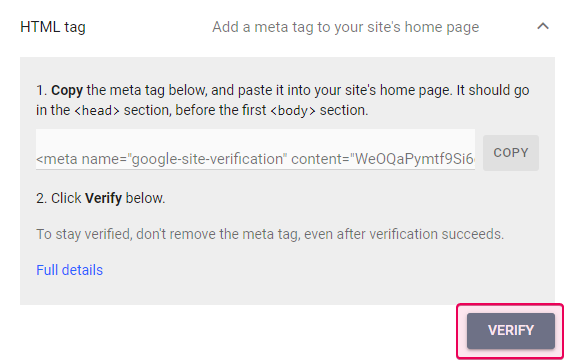
- That's all, you've verified your ownership of your ClickHelp portal.
Bing Webmaster
- Open Bing Webmaster.
- Submit your ClickHelp portal link.
- Choose the HTML Meta Tag option of verification. Copy the meta tag.
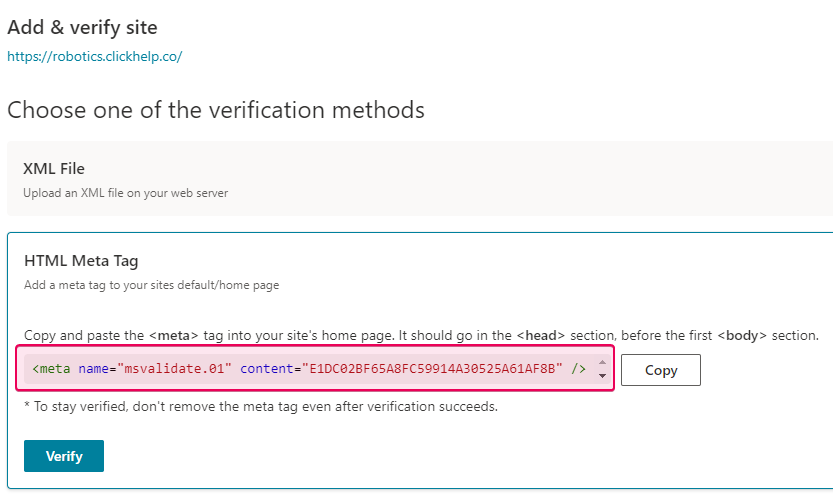
- Open Author Dashboard.
- Go to Tools → Portal Settings → Reporting & Analytics → Webmaster Tools, paste the meta tag, and click Save.

- Return to Bing Webmaster and click Verify.
- That's all, you've verified your ownership of your ClickHelp portal.
Find out how to register as a site owner on different search engines using the following links:
In order to help Webmaster Tools index your portal faster, submit your sitemap. To learn more, refer to this topic: Documentation Portal Sitemap.