Import from PDF
A PDF file is usually a final printed format for a document. As a rule, it does not contain information about formatting or even the text itself as the content is made of images. That is why it can be impossible to import a PDF file in the same way as files in formats storing text and formatting.
|
Migration and import are not the same. Import is a tool that significantly speeds up the migration process, but it is only a part of it. You should always manually check every import to ensure no content is missing and the styling is preserved where necessary. In ClickHelp, we provide Migration Services. Contact us at sales@clickhelp.com if you're interested! |
However, if the PDF file you want to import contains text and formatting, you can convert it to a DOCX file and then import it into ClickHelp. Here are the steps:
- Open the free Convert PDF to Word online service from Adobe.
-
Click Select a file, open the desired PDF file, or drag&drop the file into the highlighted area.
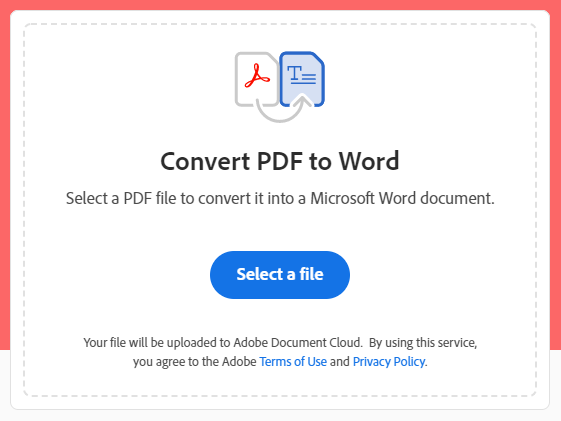
-
Wait for converting to complete and click the Download button.
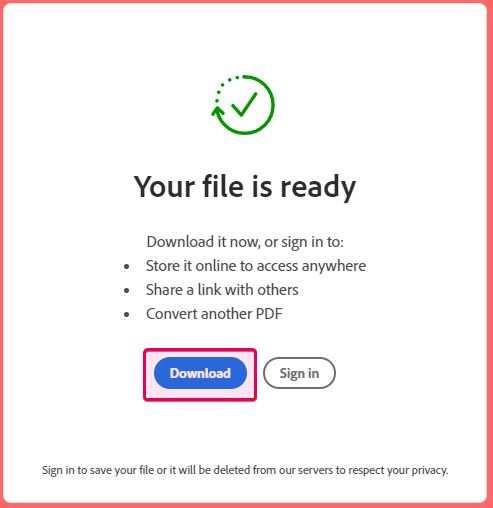
- Import downloaded DOCX file as described in the following topic: Import from Microsoft Word.
This is how you can get your PDF file imported into ClickHelp.