Project Access for Contributors
ClickHelp allows managing access to projects and publications for all types of user accounts - Contributors and Power Readers. Let's consider the Contributor access management.
A Contributor can have one of two project access options:
- All projects and publications.
- Selected projects and publications only.
According to the first option, a Contributor has access to all projects and publications. The second option is used to limit the access of a Contributor to projects or publications. To choose this option and specify projects and publications accessible by a specific Contributor account, do the following:
- Open the Projects page.
-
Click Users and Roles.
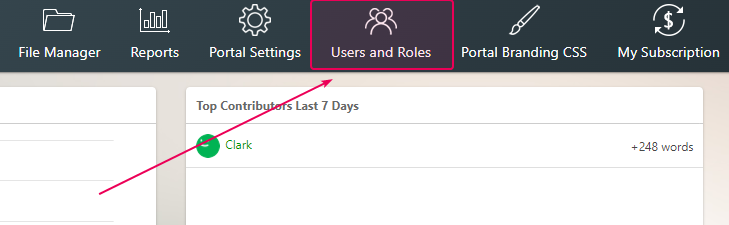
-
If you need to create the Contributor profile, click
Create Contributor .
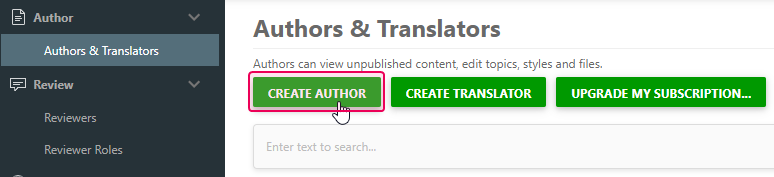
-
Then, you can select which projects and publications the Contributor has access
to.
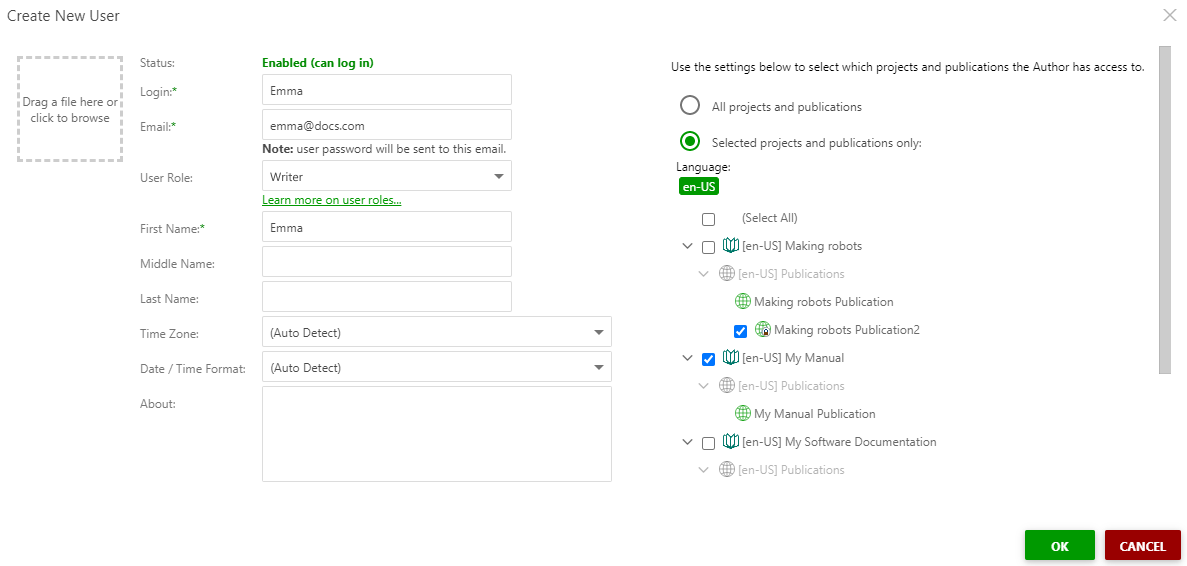
- Click OK.
-
If you already have a Contributor user, just click the Contributor profile name.
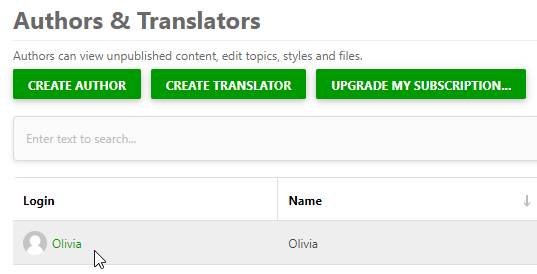
-
Select Roles and Permissions.
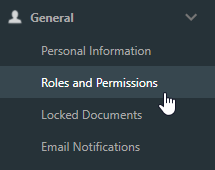
-
Pick the Selected projects and publications only option and select
the projects and publications that will be accessible to this user.
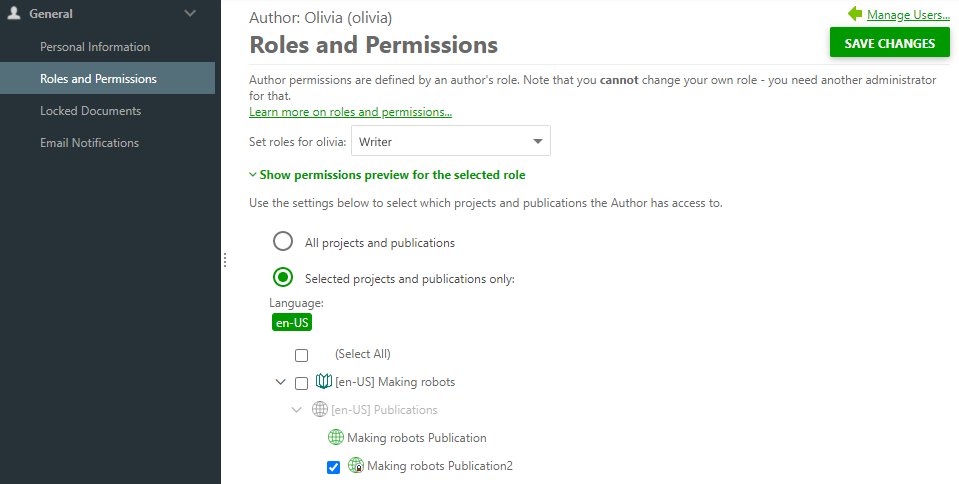
- Click Save changes.
When a new project is created, the creator gets access to this project automatically. Also, the project will be accessible for users that have access to all projects. For those users who have limited access to projects, permission to access the new project needs to be assigned explicitly. This can be done in the Visibility & Access section of the project settings editor.
When creating a new private or restricted publication or updating an existing one, it's possible to specify the Contributor users who have access to this publication. By default, access to the new publication is provided to the same users that have access to the parent project.
If a user does not have access to a specific project or publication, they do not see this project or publication on the Projects page, on the Reports screen, and in the portal settings. The Locked Documents page of the user profile editor does not show topics from inaccessible projects, even if a topic was locked by the current user before this user lost access to the project. Folders bound to inaccessible projects are not shown in the File Manager either.
Note that if a user has access to a publication but does not have access to the parent project, the publication won’t be shown on the Projects page. However, the publication can be accessed by this user via a direct link.