Contributor Accounts
One needs to have an account to log in to a ClickHelp Portal. When you get a brand new portal, you have a single user account with administrator permissions. This user can create accounts for other users - writers, translators, subject matter experts, reviewers, etc. There are two user types in ClickHelp, and you can learn more about them in the following topics:
In this topic, we'll tell you how you can work with Сontributor accounts particularly. First of all, you can give access to the authoring environment to a teammate - just create a new Contributor account for this person. To learn more, refer to this topic: Create User Account.
| You can create multiple Contributor accounts, but the total number of enabled accounts cannot exceed the number allowed by your ClickHelp plan. |
To examine the list of Contributors, do the following:
- In the top menu, select Tools → Users and Roles.
-
You'll see the list of users with the Contributor account type.
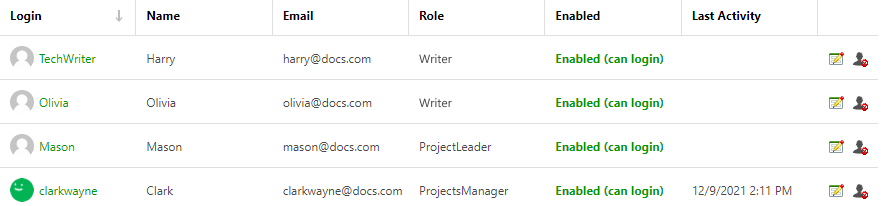
In order to edit a Contributor account, click the Edit button in the rightmost column.
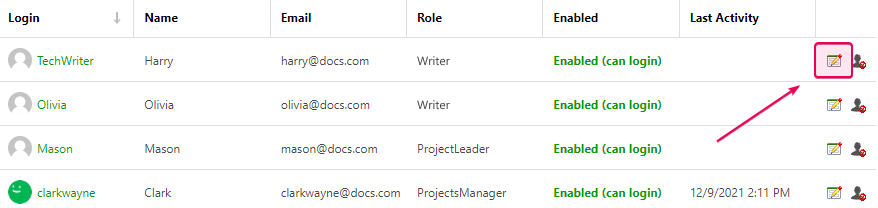
You'll see the Profile screen of that user account:
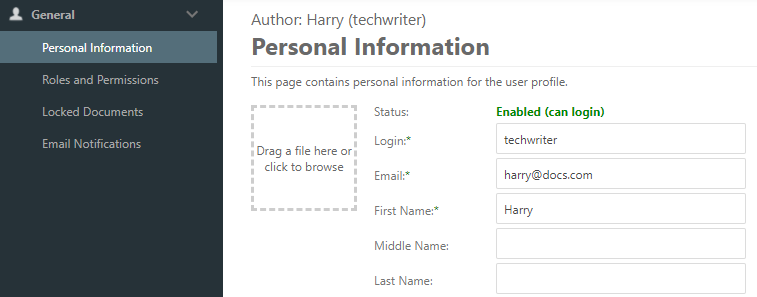
In the profile, you can edit the following user properties:
- Personal Information including login, email, first name, and so on.
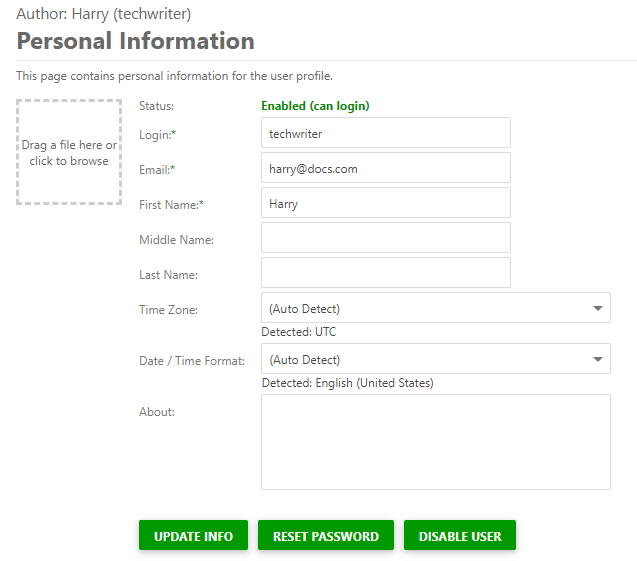
- Roles and Permissions. Thanks to this feature, it's possible to manage access to projects and non-public publications for Contributor users. To learn more, refer to this topic: Project Access for Contributors.
- Locked Documents. This page contains information on documents locked by the user. Here, you can
unlock some topics or all of them.
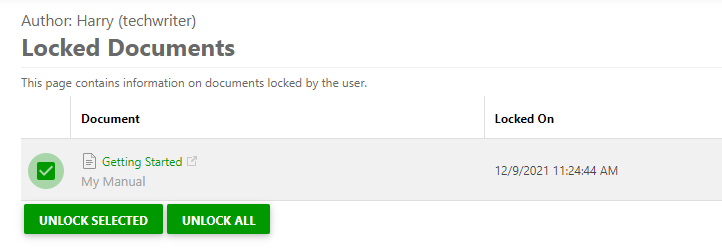
- Email Notifications. To learn more, refer to this topic: E-mail Notifications.
The maximum number of enabled contributor accounts in your ClickHelp portal is limited by your license. However, you can create as many contributor accounts as you need, but keep some of them disabled. Disabled users cannot log in, do not receive email notifications, and do not count against your license limit. Disabled accounts can be enabled later.
If you want to sort user accounts, click a column header and sort them ascending or descending.
