ClickHelp User Manual
Project Ordinal Number
You can change publications' ordinal numbers if you have a long list of them. For example, we want My Software Documentation Publication to be in the first place on our list.
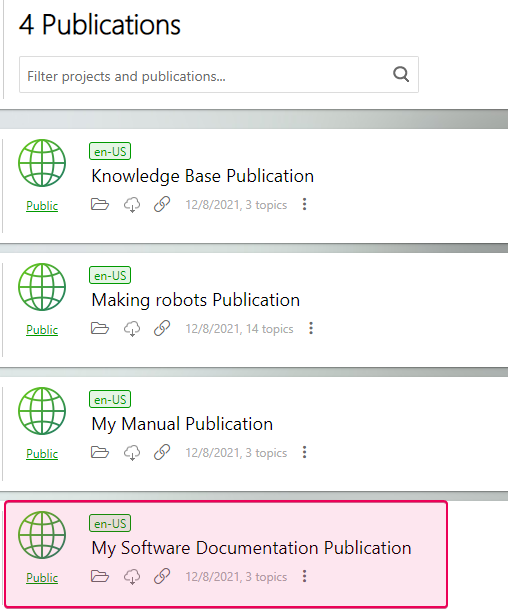
Here are the steps how to do this:
- Open Projects page.
- Click the three vertical dots button, then click Settings.
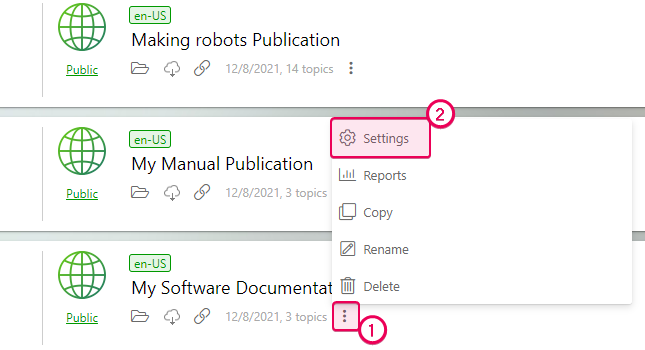
As you may notice, we do it for a publication, but you can also do it for projects, so, when you publish a project, it will be in the right place according to your settings. - Scroll down and find the relevant section. Set up the number for your publication.
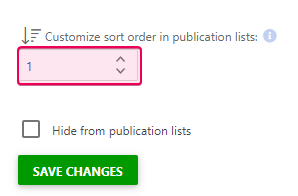
- Click Save Changes.
- Here is the result. As you see, My Software Documentation Publication is in the first place:
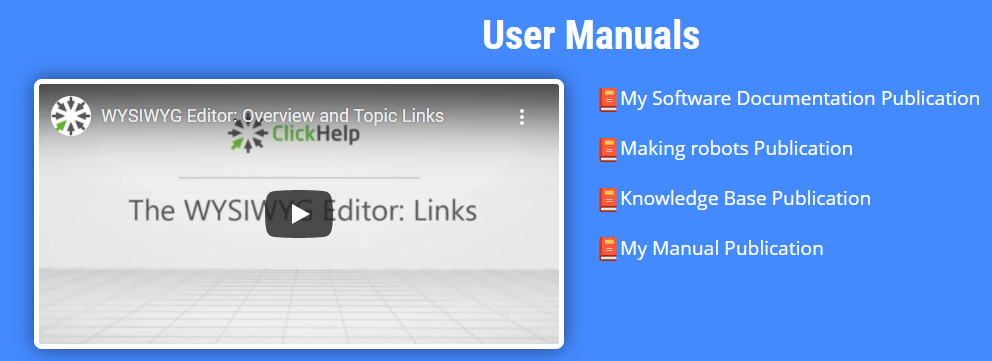
|
|
Note |
| By default, all projects and publications have 0 as an ordinal number, so you should set up numbers for all projects and/or publications to manage the list. If some projects or publications have 0 as their ordinal number, they will be in the first place and sorted alphabetically. | |
The settings are applied to the list on the Portal Home Page, the sidebar list, and filters of projects/publications on the Search page.