Rename Project
To rename a project, open the Projects page, locate the project you want to rename, click the More button, and then click Rename:
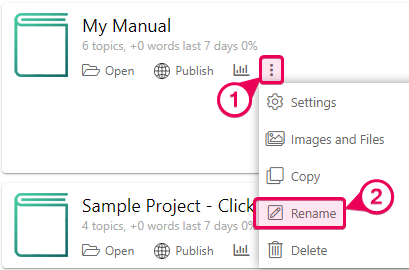
You will end up in the Visibility & Access section of the project settings. In the Project name field at the top, change the name to the desired one and click the Save Changes button.
When you are in the Visibility & Access settings of the project, publication, or the entire portal, there's no need to go through the Projects page to rename other projects. Simply choose the project you want to rename from the Now editing settings for dropdown menu:
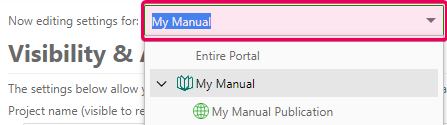
Information to Consider
All project and publication files are stored in the ClickHelp File Storage. Each time you create a Project/Publication, a unique folder is created for its style files, images, script files, etc. This folder is named after the Project/Publication it refers to.
When you decide to rename your Project, keep in mind that all the project links (the Project URL, links to topics, images inside the Project, etc.) and the name of the Project Folder will remain unchanged.
|
|
Important |
| To avoid confusion, we strongly recommend making a copy of a project/publication in order to rename it instead of changing the name in the settings. | |
When you create a Project or a Publication copy, you can give it a new name, and all the links will be generated automatically. Plus, a new Project Folder will be created with the name you've specified for the copy.