ClickHelp User Manual
Add Review Comments
This topic is about how you can add a new Review Comment, starting a new thread, or replying to an existing one.
Starting a New Comment Thread
-
Open the topic and click Review (Edit if you're not a Reviewer).
- If you're not a Reviewer, switch to the Review tab of the editor.
- Highlight the content you would like to comment on.
-
Click the Add Comment button on the ribbon.
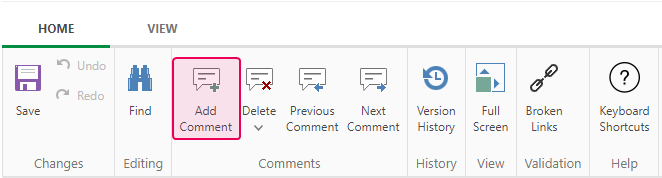
Alternatively, use the Add comment for selection button from the context menu or the Ctrl + Alt + M (Cmd + Option + A on macOS) shortcut.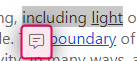
-
As a result, a pop-up dialogue will appear. Type your comment into it.
Review Comments support Markdown and @mentions. - Click Save or press Ctrl + Enter to submit the comment.
That's it — you've just started a new comment thread! As a result, the content associated with the thread will be highlighted in the editing mode for all contributors.
Replying to an Existing Thread
- Open the topic and click Review (Edit if you're not a Reviewer).
- If you're not a Reviewer, switch to the Review tab of the editor.
- Find the thread you want to reply to.
- Click Add a comment, then write it.
- Click Reply.
And that's it, you've just added a new comment to an existing comment thread.