Using Review Comments
Review Comments in ClickHelp provide users with a means to offer precise, context-specific feedback on distinct elements of a topic, such as particular words, sentences, or images. This allows for focused discussions directly on the specified text or section under review within a comment thread.
| Currently, the Review Comments are available for base projects only. If a user needs to add a note to a translation topic, we recommend using ToDo lists instead. |
Additionally, Review Comments go beyond basic text with Markdown formatting. It enables you to structure your feedback more effectively and enhance its visual clarity. Moreover, you can @mention specific team members directly within comments, ensuring that the right people are involved in the conversation.
Managing Review Comments
Users can actively manage their comments within ClickHelp. All the controls are on the Review tab of the ribbon.
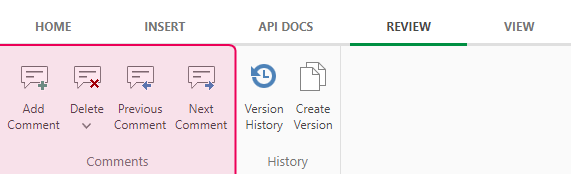
Once a new comment is added to a separate piece of content, it creates a comment thread to which every contributor with access to the project can reply. The total count of active comment threads is displayed in both the top menu of the topic and next to the topic caption in the TOC. If a comment thread was created in a child topic, the parent topic is marked with an orange dot instead, improving trackability.
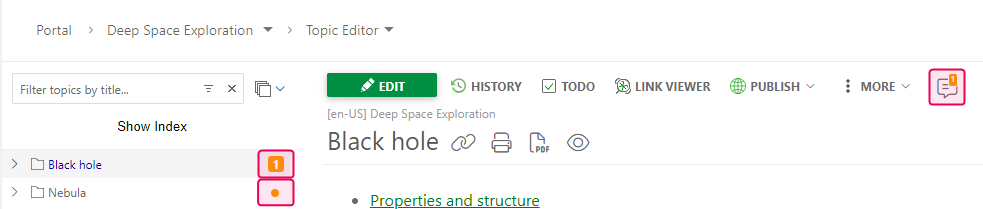
Each comment can later be edited or deleted, ensuring the feedback remains accurate and up-to-date throughout the review process. The comment thread can be resolved if the input has been processed or deleted if the feedback is irrelevant. Additionally, all involved parties get email notifications, keeping everyone informed and engaged in the ongoing review process.
Reviewing All Comment Threads for a Topic
You can quickly review all the comment threads associated with a specific topic anytime. This comprehensive view includes active, resolved, and even deleted comments, offering a complete overview of all feedback and discussions related to the topic.
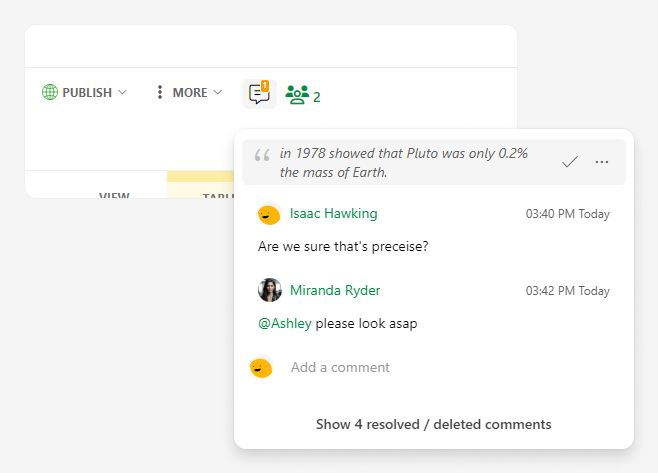
To learn more about Review Comments, read this section further.
- Add Review Comments
- Use @mention in Review Comments
- Edit Review Comments
- Get a Link to the Review Comment
- Resolve Review Comments
- Delete Review Comments
- See All Resolved and Deleted Comments