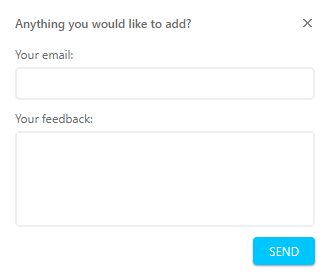ClickHelp User Manual
Feedback Widget Settings Reference
Reader Feedback Widget settings can be accessed in the portal or project/publication settings, under Branding → Reader Feedback section.
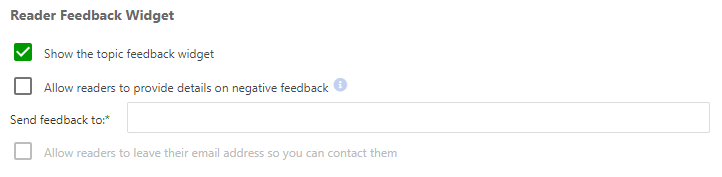
- Show the topic feedback widget — checking this option enables the widget to be displayed in the Reader UI. Disabling this setting disables other settings.
-
Allow readers to provide details on negative feedback — with this setting enabled, users can give additional reasoning for the negative feedback. A form will appear upon clicking the downvote asking the reader to provide details.
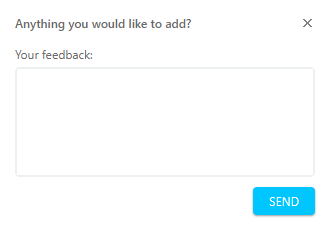
-
Send feedback to — an email the system will send all detailed feedback from users to. ClickHelp will send only the additional textual feedback for the negative voting to the specified email.
Example of an email
Subject:ClickHelp: Reader feedback received from mycompany.clickhelp.coBody:Portal Name: mycompany.clickhelp.coPublication Name: My PublicationPublication URL: https://mycompany.clickhelp.co/project/my-publicationTopic Title: My TopicTopic URL: https://mycompany.clickhelp.co/articles/my-publication/my-topicTimestamp: 2022-10-31T17:04:32Email: reader@email.comFeedback: Reader feedback text here -
Allow readers to leave their email addresses so you can contact them — enabling this option will add an email field to the additional feedback form.