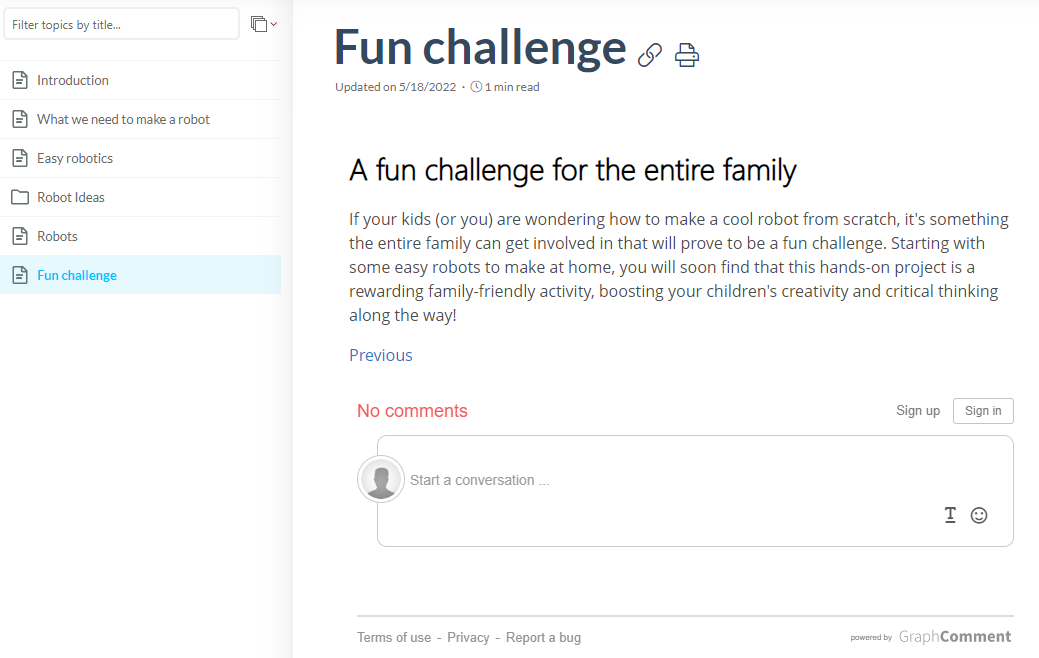ClickHelp User Manual
Set Up Commenting with GraphComment Integration
GraphComment is a comment platform for websites with numerous features and powerful tools for moderating, tracking, and analyzing visitor discussions. ClickHelp provides ready integration that allows you to set this tool up with just a single setting.
|
|
Important |
| GraphComment is a third-party service that may not be suitable for leaving internal comments on restricted documentation. We recommend using the built-in Review Comments feature for this purpose. | |
Sign up with GraphComment
This integration suggests that you have a set-up account in GraphComment. Without it, this integration will not work. If you already have an account in GraphComment all ready and set up, feel free to jump to ClickHelp setup. Otherwise, keep reading.
Here's how you can create an account in GraphComment:
- Open the GraphComment main page and click Sign Up in the top-right corner.
- Fill in the registration form or sign up with one of the social media accounts. Do not forget to check your inbox to verify the account.
Set up GraphComment
-
Right after signing up, you will get to the dashboard. Click the Add a new website button in the top-right corner:
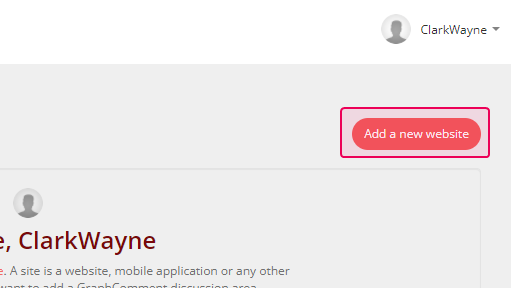
-
Fill in the gaps in the form that opens and click Save. All the settings are GraphComment-specific, except the Website URL, where you should input your ClickHelp portal URL without the https:// part. It should look something like this: yourportal.clickhelp.co.
-
Then you will return to the dashboard and see the newly created site. Here you can copy your Unique ID — you will need to use it in ClickHelp.
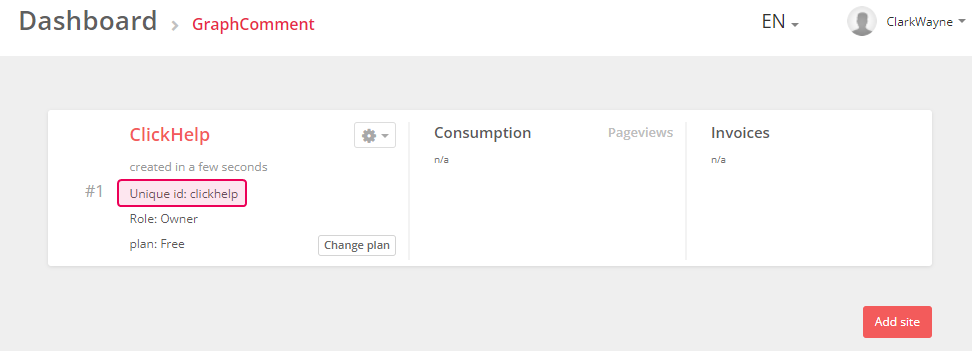
Set up ClickHelp
- Log in to your ClickHelp documentation portal.
-
Navigate to Tools → Portal Settings in the top menu.
Tip It's also possible to enable the integration on the project/publication level in their respective settings and not for the entire portal. - Navigate to the Reader Feedback section from the left-hand menu.
-
Check the Enable GraphComment checkbox and insert your Unique ID:
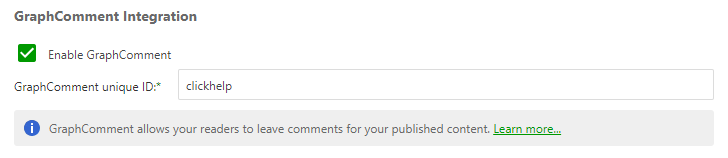
- Save the changes.
Now, if you open any Publication, at the bottom of a topic, you'll see the GraphComment section: