ClickHelp User Manual
Insert Special Symbols
When you're working on documentation, you may need to insert special symbols that are not on your keyboard. ClickHelp has a special feature for this.
|
|
Tip |
| In Windows 10 and Windows 11, you can hit Win + . to open a special pop-up that allows you to select any special character for insertion along with emojis, gifs, and an enhanced clipboard. Learn more in the official article about Windows keyboard tips and tricks. | |
Let's see how it works by taking an example - we need to insert a special symbol:
- Place the text cursor where you want a symbol to be added to your topic.
- Go to the Insert tab of the editor's toolbar.
- Click Symbol.
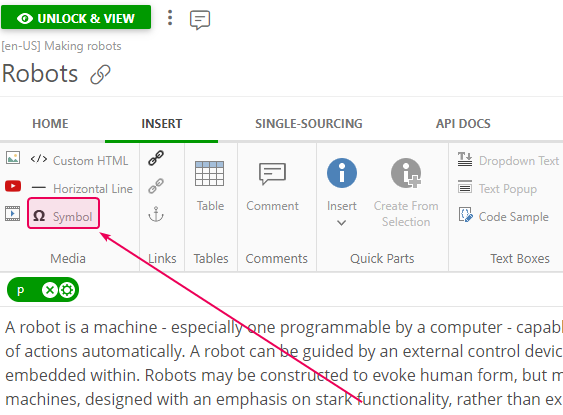
- Then you'll see the following dialog where you find special symbols of different categories.
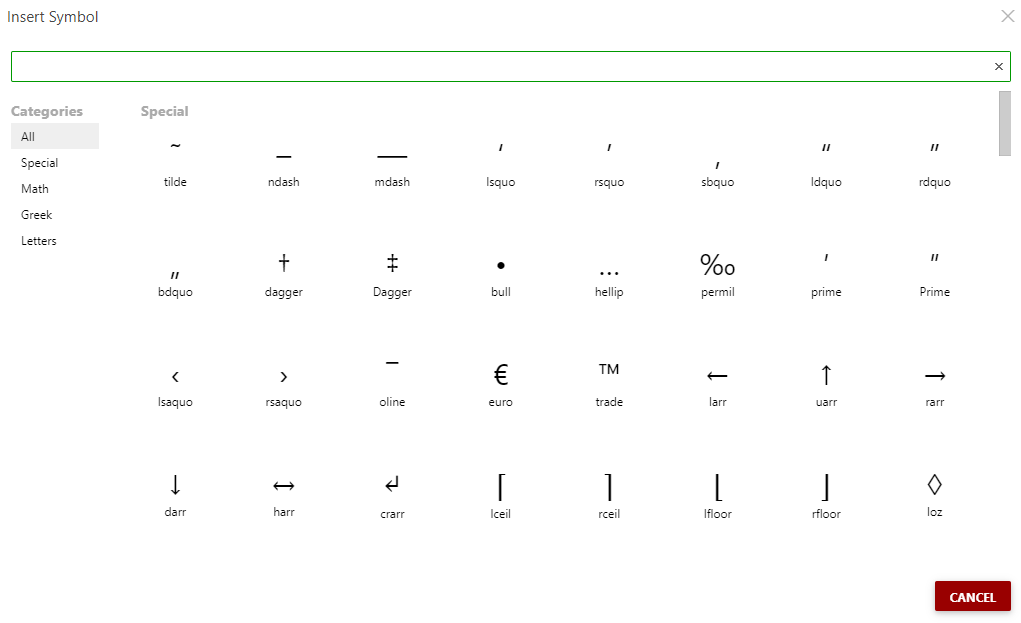
- Just click a special symbol you need, and it'll appear in your text.
- Symbols that you've recently used will be added with keyboard shortcuts so you can add a necessary symbol quickly.
If you can't find the desired symbol, here is a list of Unicode characters where you find various symbols and their codes. To insert a symbol from the list, press and hold down ALT while typing the character code. You must use the numeric keypad to type the numbers.