Printed Output Topic Settings
ClickHelp provides various settings for Printed Outputs of your documentation meaning DOC/DOCX/ODT/RTF formats. You can configure them for every help topic by navigating to this properties section: Properties → Printed Output
This is what the properties look like for a help topic:
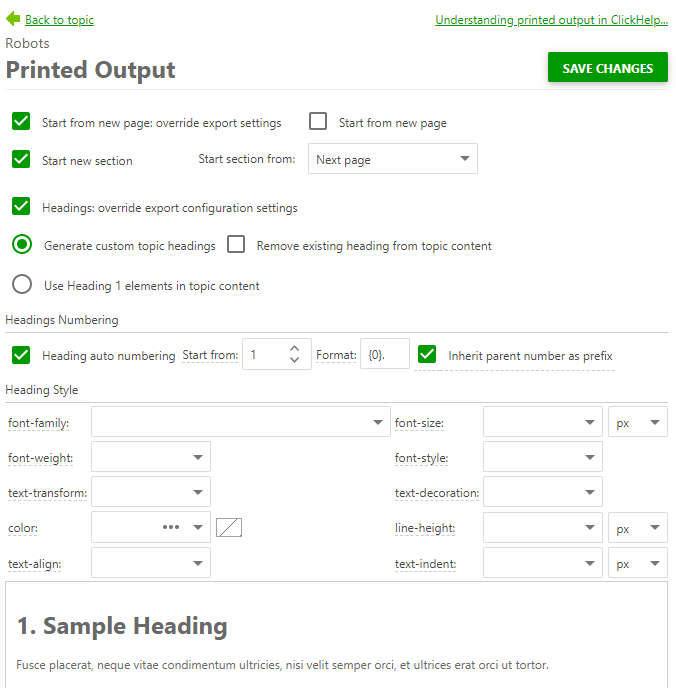
Printed Outputs of documentation usually differ from other kinds of outputs. The printed ones are more basic in terms of the visual representation, lacking visual effects available for online and electronic versions. Nevertheless, the Printed Output settings can help you make the printed version look nicer. As shown on the screenshot above, you are free to choose from a number of options to change the font of Headings (font-family, font-style, font-size, color), their alignment, etc.
Sample Heading at the bottom of the page will change instantly so that you can see how the changes you are making affect the look of the heading.
When doing Export, many of these settings can be configured globally for the entire publication. The topic-level settings override the global settings specified during the Export process. E.g., this is useful when you would like to start a new section with new chapters numbering from a specific topic.