ClickHelp User Manual
Reader Preview
Reader Preview is the perfect tool that allows you to see how the content you write looks for the readers in online publications without leaving the authoring interface or even publishing the project.
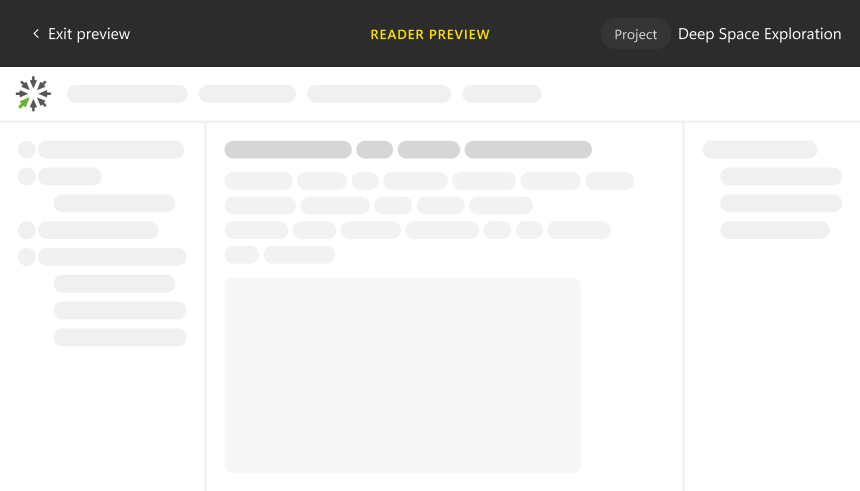
Reader Preview works only for topics, i.e., you can only preview projects and publications with this mode. Other parts of your portal, like the Home Page, are treated differently. Besides, if you navigate to a page that's not a part of the Reader UI, like the Portal Settings, it will not open in the Reader Preview. Not to mention that such pages are not available to the readers, so it's impossible to preview them from the reader's perspective.
Here's what's important to know about the Reader Preview:
- By default, all publications open in the Reader Preview. However, you can click the Exit preview button at the top of the screen.
- By default, all projects open in the Contributor UI. On the other hand, if the Reader Preview was enabled in the given project, the project will continue displaying in this mode until you log out and back in again or click Exit preview.
- The Reader Preview uses the Reader UI template selected for the given project/publication on the Reader Interface settings page. If you use the portal settings for both projects and publications, the template chosen for the portal will be used. Check out the Portal Management and Administration topic to learn more.