How to Preview My Content
There are different reader-facing pages in ClickHelp that you might want to preview as a reader. Depending on what you want to preview, the workflow will differ.
Topic Content Preview
When you create an online publication, ClickHelp essentially wraps your topic content in a Reader UI that provides enhanced reader functionality and looks different from what you see while editing the content in the Topic Editor.
In the Topic Editor
As you create content with the Topic editor, you might want to see what your topic looks like because some elements like Variables, See Also, or Code Samples look different in the editing mode. There are two ways you can go about this:
- Open the topic in the View mode.
- Switch to the Preview View at the bottom of the editor. It also allows you to preview your conditional content.
In the Reader Interface
If you want to see your publication as your readers would — in the Reader UI, just click the Preview as reader button next to the topic title to switch to the Reader Preview mode.
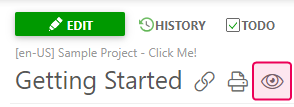
To exit the Reader Preview, click the Exit preview mode button in the top left corner of the screen.
Home Page Preview
If you visit your portal home page from the Projects page by clicking the link in the top menu or the direct link, you will see its Draft version.
|
|
Note |
| If you use an autogenerated list of publications on the home page, you will see all of the publications you have access to. The list will be different for different readers depending on the permissions setup. | |
You can learn how to see the published version of the home page in the following topic: Draft and Published Versions of Reader-Facing Pages. Alternatively, you can open the link in the incognito mode of your browser or log out.
Branding Styles Preview
The styles you define in the Branding CSS do not affect the Contributor UI. So, when you need to check the results of your Branding CSS changes, you need to open your portal as a reader or Power Reader.
|
|
Tip |
| We recommend previewing all CSS- and JS-related changes in the incognito mode to ensure no caching issues are preventing you from seeing the changes. | |