Restricted User Manuals
Sometimes you don't want certain technical documents to be available to everyone on the Internet. For example, they may be for the registered users only and not for the trial users; they can be for commercial version users rather than for the free version users.
You can implement restricted access for your documentation in ClickHelp. For this, you can set the Power Readers Only visibility level for a publication. Let's see what the different options are.
- Creating a Restricted User Manual
- Creating a Power Reader Account
- Configuring Power Reader Access
- Specifics of Restricted Manuals
- More Options To Protect User Manuals
Creating a Restricted User Manual
- Let's assume you have a project that should be published and only be visible to a limited audience.
- To create a publication, click the Publish button below the project name.
- On step 1 of the publishing project wizard, set the visibility level to Restricted. Your project will be available only for contributors and Power Readers. Power Reader is a special user type - they have access to restricted documentation but don't have access to pages available to contributors (Projects page, settings, user management, etc.). In addition, power Readers cannot modify the contents of your documentation.
- Proceed with the further wizard steps as you normally do this when creating a publication .
- Once the publication is created, you can open your documentation portal home page without logging in. This will help you verify that the publication is not visible in the public manuals list. The created publication will only be accessible to users who log in to your documentation portal - power readers and contributors. To easily perform this test, you can use the Private or Incognito mode of your web browser.
Creating a Power Reader Account
To provide a reader with access to a restricted manual, create a new Power Reader user account for this person. You can learn how to do it from the following topic: Create Power Reader Account.
Configuring Power Reader Access
It is possible to make different Restricted Manuals accessible to different Power Reader users. You can do this in a few ways - please see below.
-
When publishing your project, make it visible only for Power Readers at the first step of the
Publish Project wizard. To do this, select the
Restricted. Available only for contributors and Power Readers (after login)
option. Additionally, you can click the Configure Access... button to specify Power Readers who will access the publication.
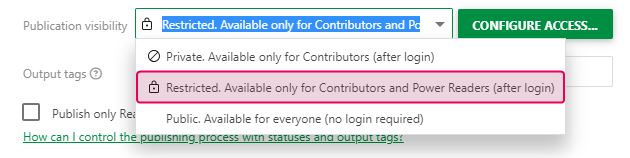
- When the project is already published, you can still manage the visibility of a publication. To do this, go to Publication Settings → General → Visibility&Access and choose the Restricted. Available only for contributors and Power Readers (after login) option there. Additionally, you can specify Power Readers to whom the access will be granted.
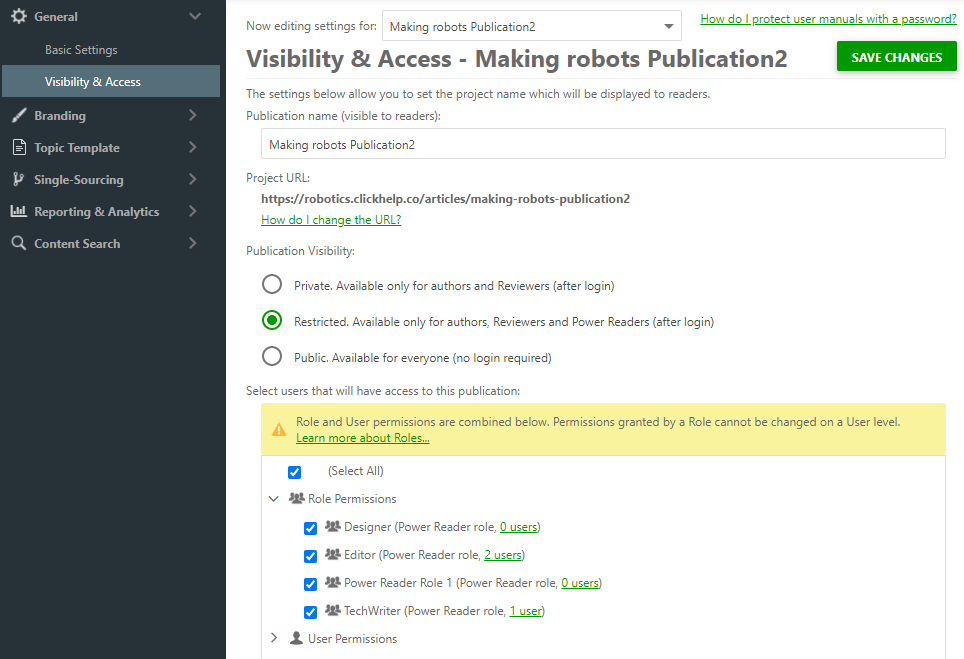
- To manage access permissions of a single Power Reader user, go to Tools → User and Roles → Power Readers and click the Edit user's profile button of the desired user. Then go to the Roles and Permission section, where you can select which publications the user will have access to:
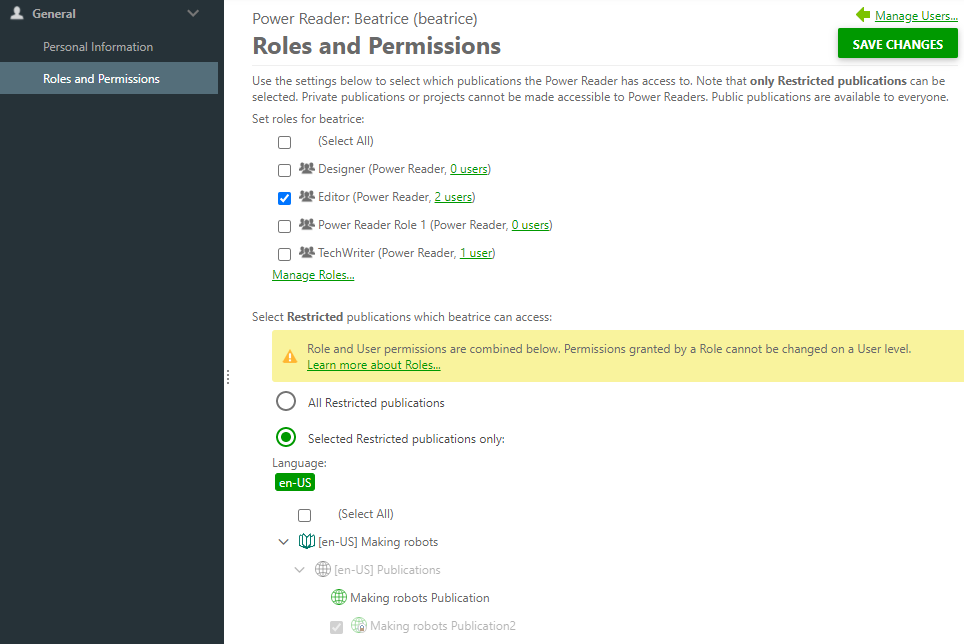
- To manage access permissions of groups of Power Readers, proceed to
Tools → User and Roles → Power Reader Roles. You'll see a list of
Power Readers
you created and their Access Groups(to learn more about Power Reader Access Groups, refer to the following topic: Power Reader Access Groups). Pick the publications that will be available for each Power Reader Access Group :
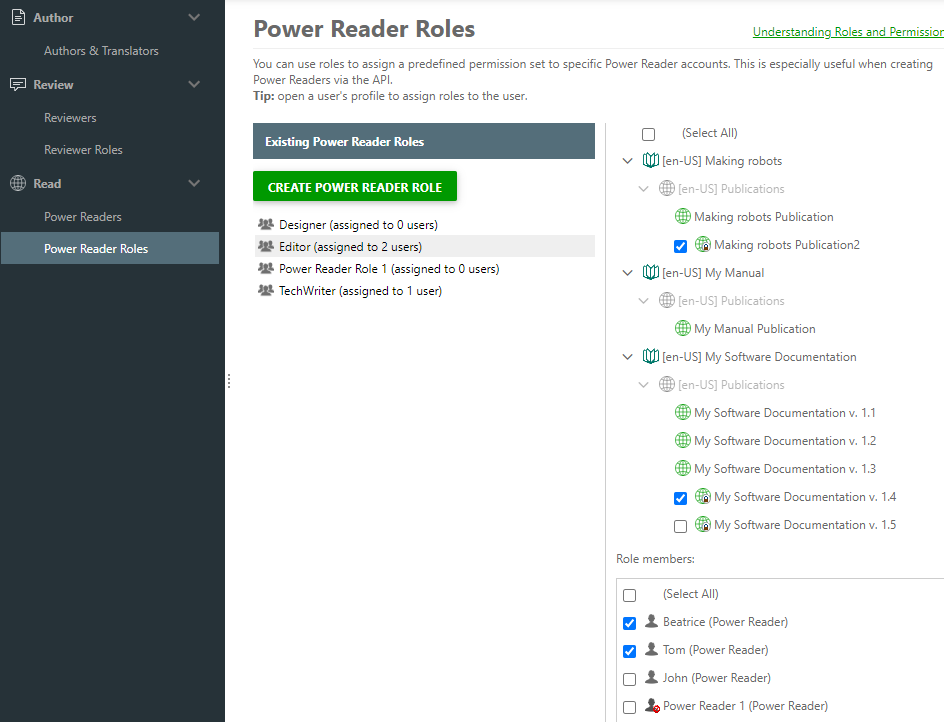
Specifics of Restricted Manuals
When creating online documentation with the Power Readers Only visibility, you should be aware of a few things:
- If an anonymous reader tries to access a restricted manual using a direct link, they will be directed to the Login page.
- Since Restricted manuals require logging in, they are not indexed by search engines. This means that those manuals cannot be found in Google, Yahoo, Bing, etc. If you expect to get some SEO benefit from the online documentation, make sure you restrict the access wisely.
More Options To Protect User Manuals
There are multiple possible options to protect your online documentation in ClickHelp. You can read about them here: Protecting Your User Manuals.