ClickHelp User Manual
See Also List
The See Also element dynamically generates a list of topics that relate to the current topic. Depending on the properties of the element, it can show the list of child topics (sub-sections), the list of topics of the same section (same Table of Contents level), or both.
Watch this video to learn how to add a See Also list to your topic:
To add the element to a topic, do the following:
- Place the text cursor where you want the element to be added to your topic. As a rule, such lists are added at the end of a topic.
-
Find the See Also list in the Navigation section of
the Insert tab.
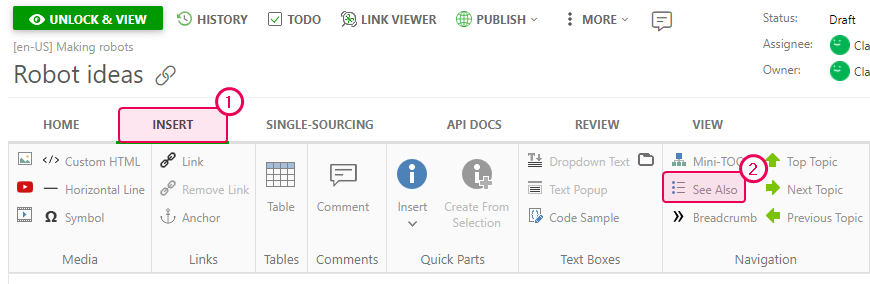
- Click the element.
-
Set up the See Also list properties in the appeared dialog. We've
chosen topics on the same level to be displayed:
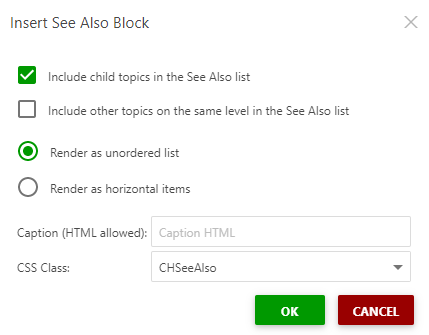
-
Click OK, and the navigation element will appear in your topic's
body.
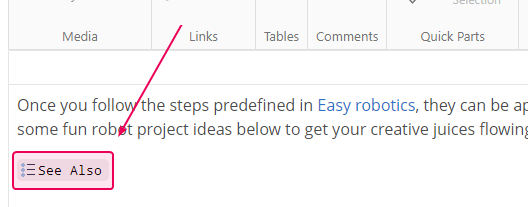
-
To see its final look, click the Unlock & View button.
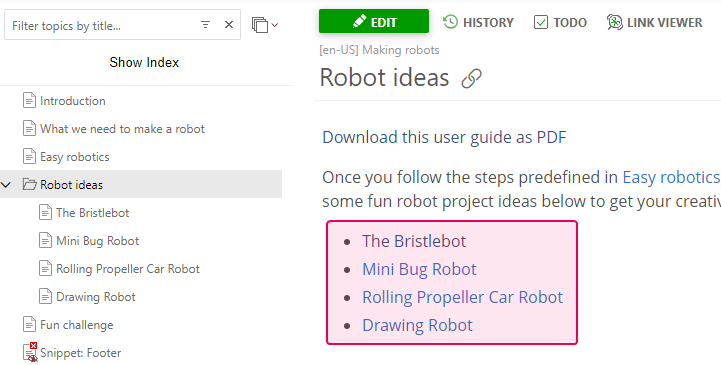
You can create the See Also list with a custom separator. Just check the relevant box and add the desired separator (HTML allowed).
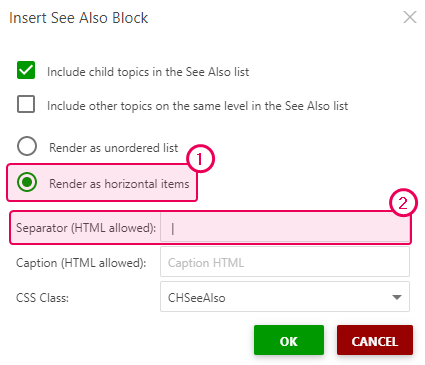
Here is the result:
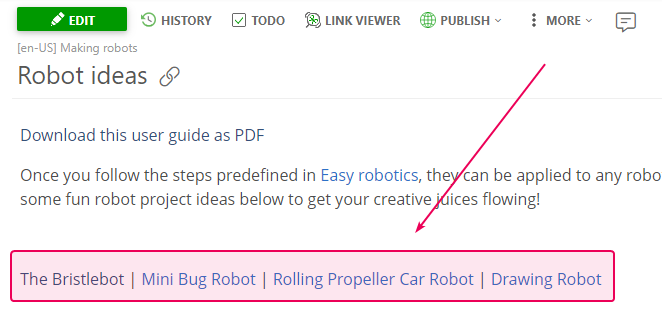
You have just learned how to add a See Also list to a topic.