ClickHelp User Manual
Top, Next, Previous Topic Scenarios
Here are some advanced scenarios of inserting links to Top, Next and Previous topics in your online documentation. In order to learn how to insert such elements, refer to this topic: Top, Next, Previous Topic.
-
Scenario: a topic will be hidden from TOC in the publication.
Let's suppose, the topic called Mini Bug Robot on the screenshot below will not be shown in TOC.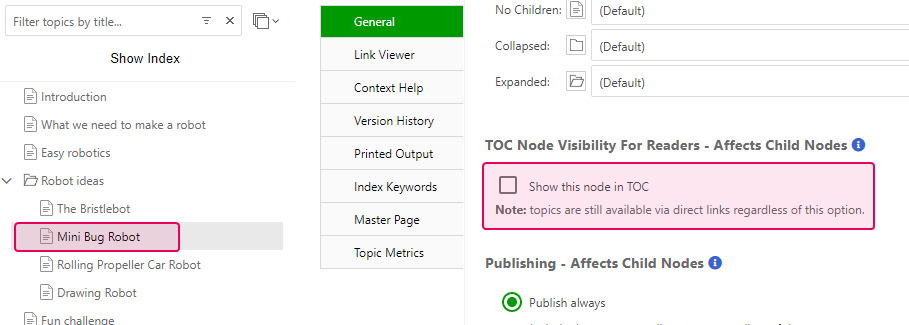
This means that the Next Topic link in The Bristlebot topic will point to Rolling Propeller Car Robot. -
Scenario: your topic is a folder.
If your topic is a folder, it can't be used as a target for the top/next/previous links (folders can't be linked to), so the next eligible topic will be taken. On the screenshot below, the Next Topic link inside the Easy Robotics topic will point to The Bristlebot because Robot ideas is a folder.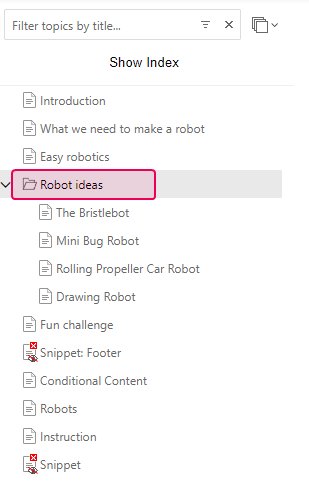
-
Scenario: different output tags for a topic and a published version of
the documentation.
The topic called Mini Bug Robot is tagged as beginner.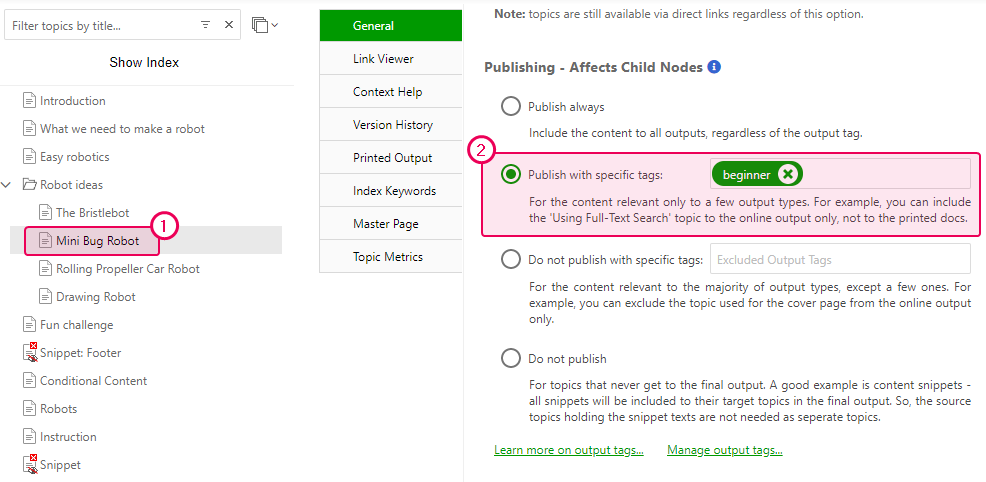
So, if the documentation is published with the Pro output tag, the Mini Bug Robot topic will be excluded from the final version of the manual.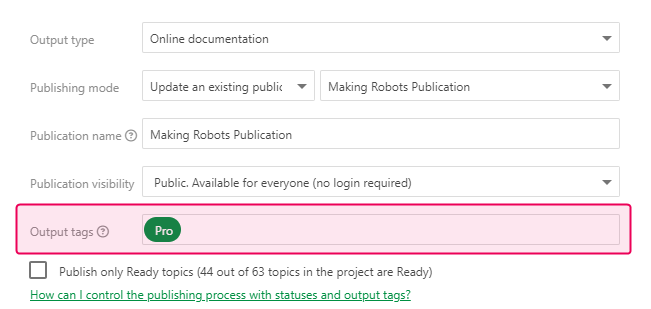
This means that the Next Topic link inside The Bristlebot topic will point to Rolling Propeller Car Robot.
|
|
Note |
| You can manage all settings that are mentioned above in Topic Properties. | |
You have just learned different scenarios related to links, to the Top, Next, and Previous links in your online documentation.