Translation Documents Export Reference
ClickHelp allows exporting translation documents to XLIFF format so that you can use it in a third-party tool. You can export translation documents to get .xlf files from Translator Dashboard, Projects page, and Translation Editor.
Exporting from the Translator Dashboard
The Download XLIFF button is located in the top-right corner of the dashboard.
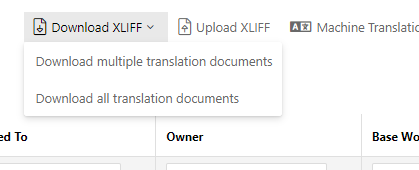
Clicking it presents you with two options:
- Download multiple translation documents. Allows you to select translation documents to export from the table below and then launch the export wizard.
- Download all translation documents. Exports all translation documents in your portal in all languages.
Exporting from the Projects page
The Download XLIFF button is located in the dropdown menu available for each project after clicking the More button.
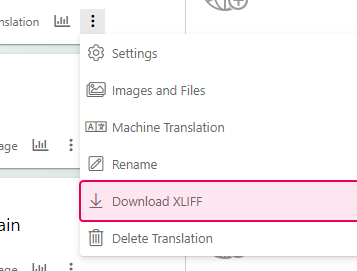
Clicking it launches the wizard that exports a collection of XLIFF files related to the particular project for which you've launched this operation.
Exporting from the Translation Editor
The Download XLIFF button is located in the central upper part of the screen, near the Edit button.
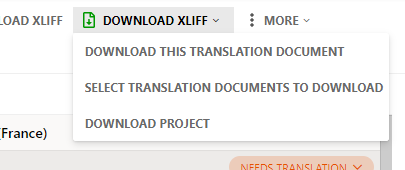
Clicking it presents you with three options:
- Download this translation document. Downloads the .xlf file for the open translation document.
- Select translation documents to download. Allows you to select translation documents to export from the table of contents and then launch the Download Translation Wizard.
- Download project. Launches the wizard that exports a collection of XLIFF files related to the current project, the equivalent of the Download XLIFF button from the Projects page.