6. Publish a User Manual
When you complete project content development and are ready to make it available to readers, you need to publish it. In ClickHelp, that means creating an online publication for your project. In this topic, you will see how to create a publication from your project.
You can start the publishing process in a few ways. We'll show you one of them.
-
Open the Publish submenu in the topic menu at the top of the editor and click Publish project.
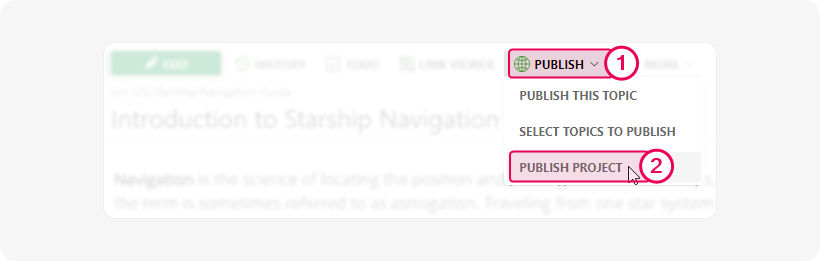
-
In the Publish Project Wizard, select the options as follows:
- Output type — Online documentation.
- Publishing mode — Create a new publication.
- Publication name — go with the default Starship Navigation Guide Publication.
- Publication visibility — Public. Available for everyone (no login required).
- Don't specify any output tags.
- Select the Publish only Ready topics checkbox.
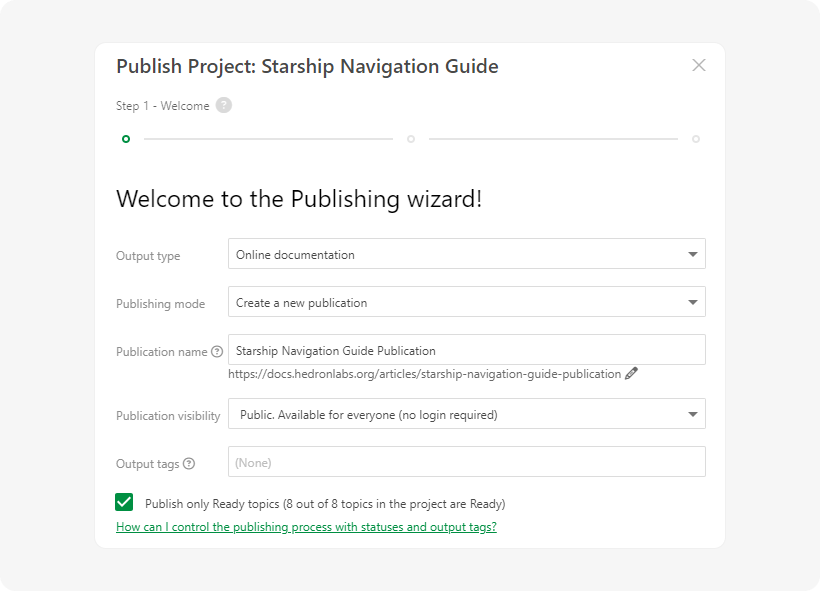
- Click Next.
- Step 2 of the Wizard will show the publication creation progress. Click Next when it is finished.
-
In Step 3 of the Wizard, the window shows that the project has been successfully published. The window will also contain a link to the created publication. Click Finish to close the Wizard.
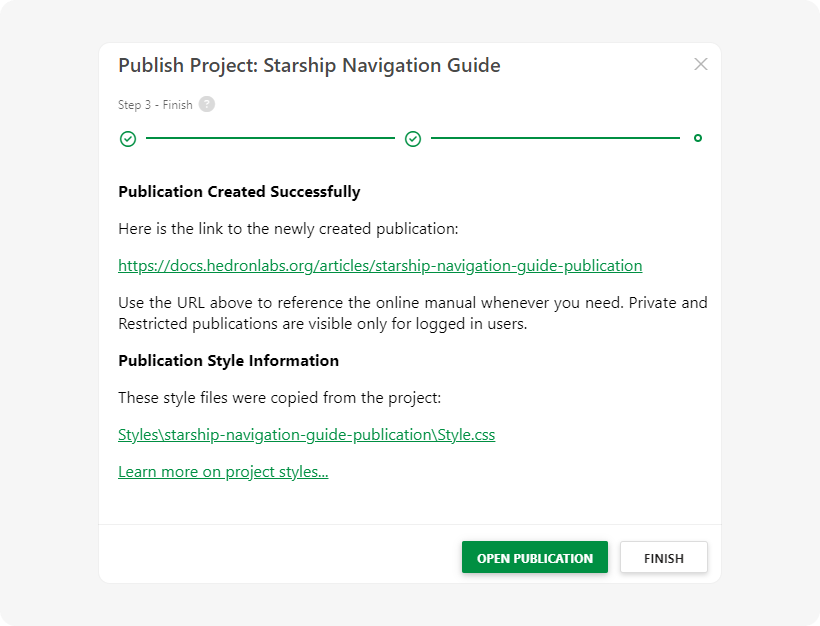
Congratulations! Now, you can grab a link to the newly created publication from the Project page to share your online manual with the readers.
After the project has been published, the publication will appear on the Home Page of your portal. To see what it looks like for readers, open your portal in incognito mode or a different browser. Here's what we've got:
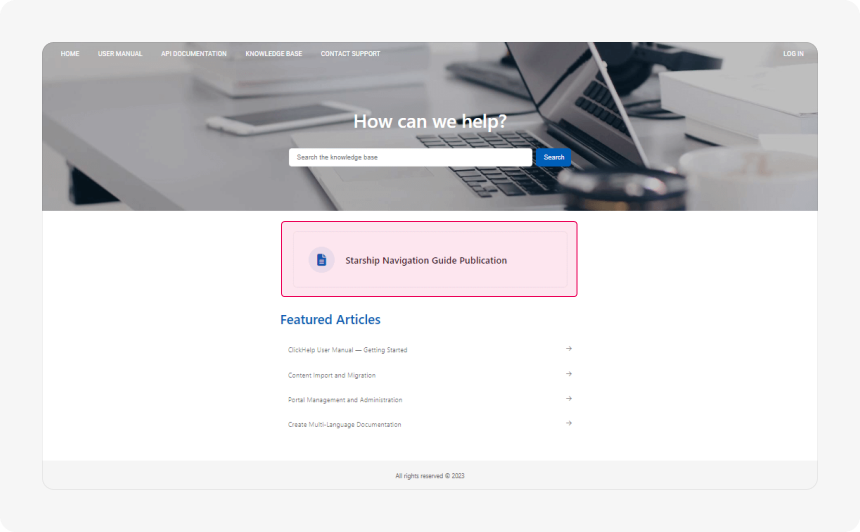
You can read more about the publishing process in the following section from ClickHelp User Manual: Publish Manual.
Now, let's proceed to the final step of this tutorial.