Creating Multi-version Manual
You can easily create a multi-version manual for different versions of your software. The main specificity of a multi-version manual is that you don't update the previous version of your manual, but you create a new one.
Let's look at how it works in ClickHelp. Imagine you have a project called My Software Documentation, and you need to create different versions of this document.
-
Hover a mouse over this project on the Projects page and click Publish.

- Select the Create new publication publishing mode to create a new version, and specify the version number in the Publication name field after the publication name.
- Repeat the steps 1-2 for each new version.
Here is an example of how it may look:
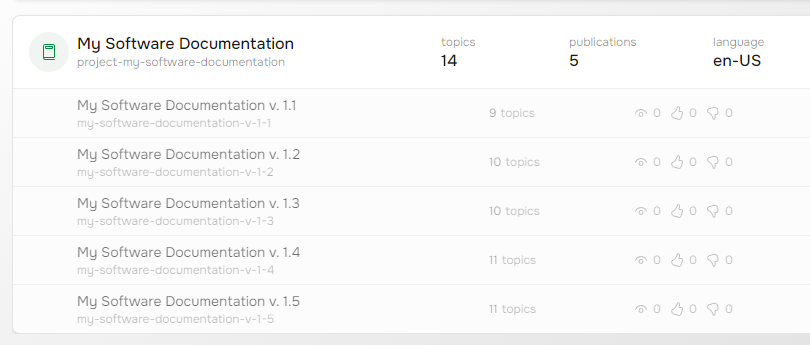
This approach is convenient since your users can open the necessary version from the version selector that is typically displayed at the top.
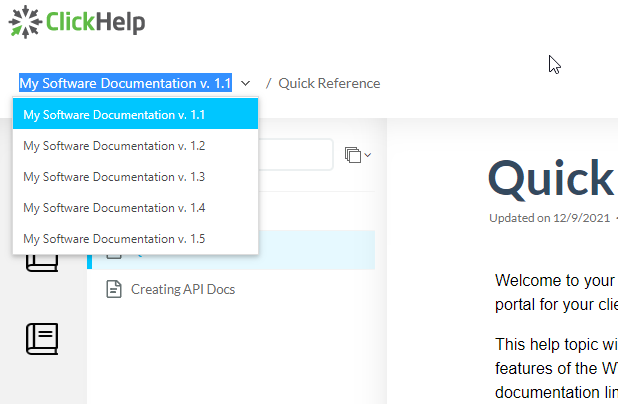
|
|
Note |
| Currently, the most recently published version is displayed at the bottom of the version selector. | |
You can read more about different approaches to managing multi-version documentation in the following topic from our Knowledge Base: Managing multi-version documentation.
If you need to archive an old documentation version, make it private, or create a backup and delete it from your ClickHelp portal:
If by versions you mean different language versions, this should be handled by our Translation functionality. To learn more, refer to this topic: Create Multi-Language Documentation.