ClickHelp User Manual
Custom Topic Footer and Header
You can create a custom topic header or footer and apply it either to the whole online documentation portal or to projects of choice. Topic headers and footers are often used to provide company information, navigation blocks or even for marketing purposes such as banners, etc.
To create a custom header or footer, do this:
- Go to Settings → Topic Template → Topic Master Page
- At the top of the page, select whether you want the settings to be applied to the entire portal, or to a certain project.
- If you want to create a custom header/footer for a certain project, you should open its settings by selecting the project in the dropdown near the top of this page and uncheck Use parent level settings to be able to edit the text fields below.
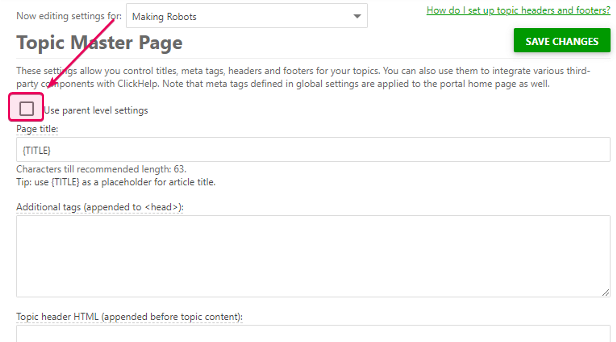
- Find the text fields below that correspond to a header and/or footer.
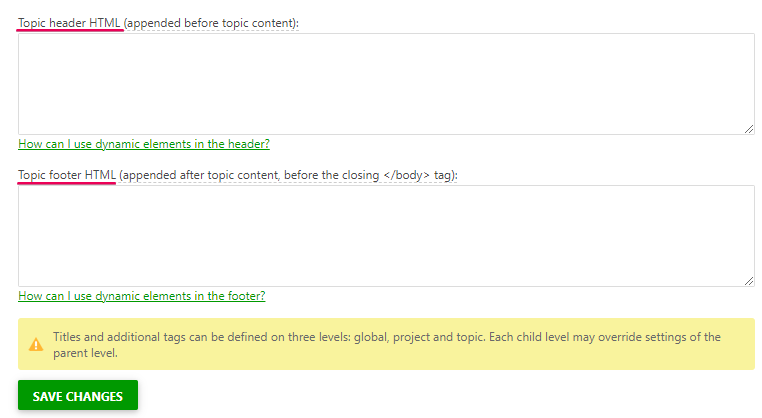
- Add the HTML code for a custom header and/or footer (hint: it is also possible to edit the header/footer content visually, see below).
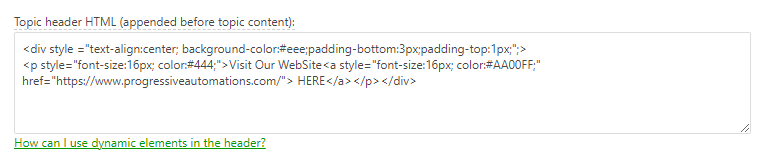
- Save the changes.
- Open any topic of the project you've chosen to see the result.
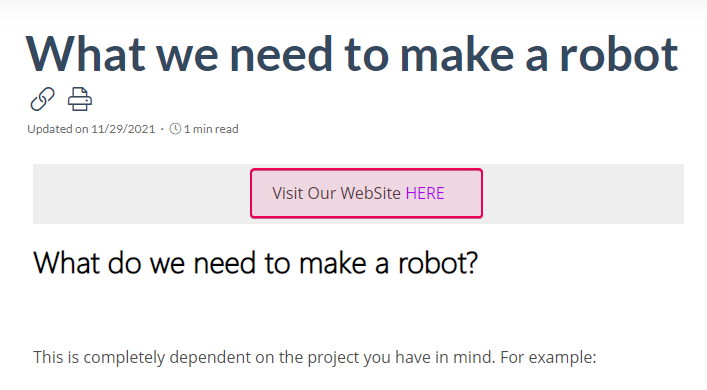
If you'd like to know more, feel free to check out the frequently asked questions on custom header and footer: Creating Content FAQ.