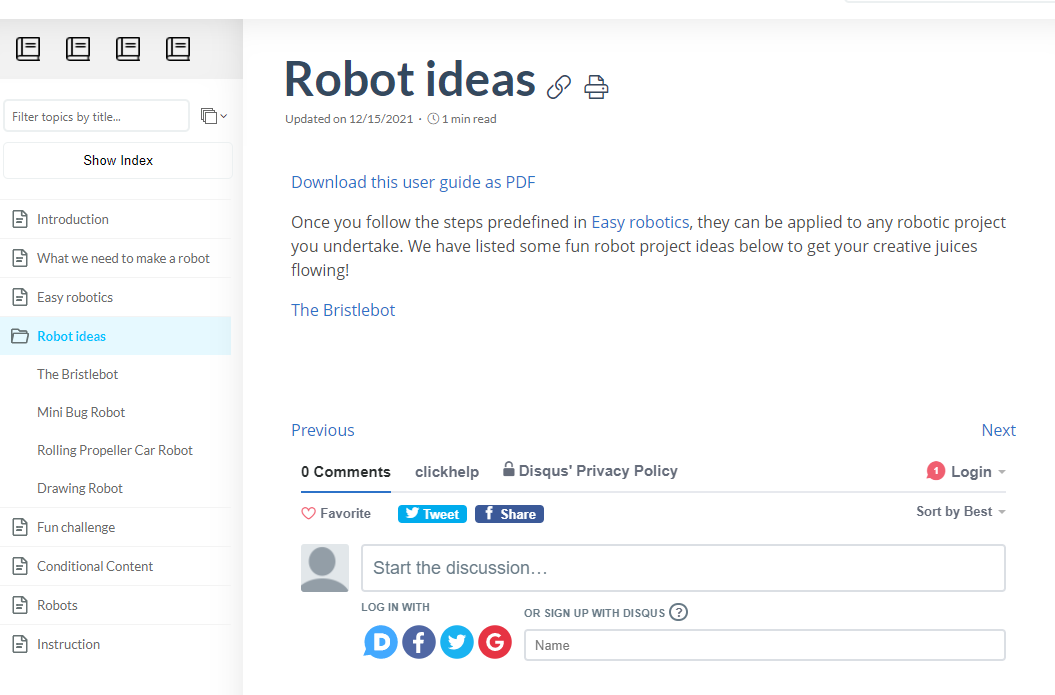ClickHelp User Manual
Set Up Commenting with Disqus Integration
Disqus is a comment hosting service for websites. It allows your readers to leave feedback and have discussions in your documentation.
|
|
Important |
| Disqus is a third-party service that may not be suitable for leaving internal comments on restricted documentation. We recommend using the built-in Review Comments feature for this purpose. | |
Sign up with Disqus
This integration suggests that you have a set-up account in Disqus. Without it, this integration will not work. If you already have an account in GraphComment all ready and set up, feel free to jump to ClickHelp setup. Otherwise, keep reading.
Here's how you can create an account in Disqus:
- Open the Disqus main page and click Get Started in the top-right corner.
- Fill in the registration form or sign up with one of the social media accounts. Do not forget to check your inbox to verify the account.
Set up Disqus
-
Right after signing up, you will be presented with two options. Choose the second — I want to install Disqus on my site.
- Fill out the Website Name field. This is your Disqus identifier and is not connected to your ClickHelp Portal.
- Click the Customize Your URL link and customize your shortname if needed. Copy it to the clipboard - you will need to use it in ClickHelp.

Note Your Disqus shortname may differ from the website name, as it has to be unique in the Disqus system. - Select the most relevant Category.
- Next, you will need to choose a Disqus pricing plan. You can go with Basic — simply click Subscribe now.
- On the next step, scroll the grid of platforms down and click the I don't see my platform listed, install manually button.
- Then you can skip step 2 and choose Configure Disqus from the left menu. Click the Next button.
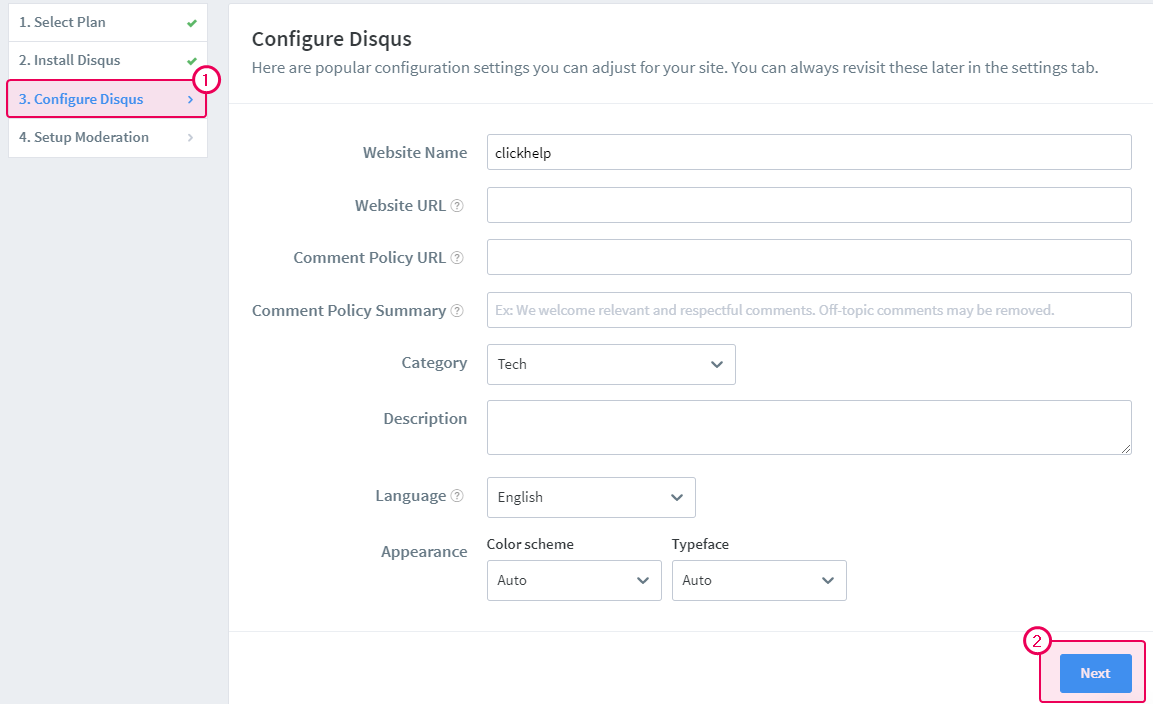
- Then select the default settings profile, click the Complete Setup button, and then Dismiss Setup.
Set up ClickHelp
- Log in to your ClickHelp documentation portal.
- Navigate to Tools → Portal Settings from the top menu.
- Go to the Reader Feedback section in the left-hand menu.
- Check the Enable Disqus Comments checkbox and insert your Disqus shortname (not the website name!):
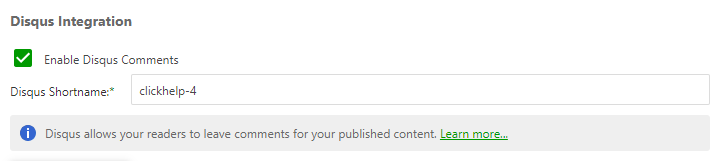
- Save the changes.
Now, if you open any Publication, at the bottom of a topic you'll see the Disqus section.