ClickHelp User Manual
Full-Text Search Settings Reference
You can set up different full-text search settings for the whole portal, a particular project or publication, and a specific topic. Hence, you can find them in the corresponding places in the UI.
Portal-Wide Full-Text Search Settings
You can find these settings under Portal Settings → Content Search → Full-Text Search.
- Show search results filter for readers. Controls the visibility of the publications filter for the readers in the search box. Disabling this option makes the other two options ineffective.
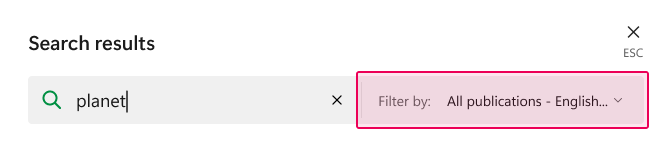
- Filter by publications. Toggles the filtering method for the filter on the Search Page so that it displays only publications. This allows filtering search results by a particular publication.
- Filter by projects. Toggles the filtering method for the filter on the Search Page so that it displays only projects. This allows filtering search results by a project that can contain several publications.
Project/Publication-Specific Full-Text Search Settings
You can find these settings in the project or publication settings under the Content Search → Full-Text Search section.
- Never show this project/publication in search results. Selecting this checkbox removes the project or publication content from the search results.
Topic-Specific Full-Text Search Settings
Besides configuring the whole portal or the entire project/publication, you can also set up a particular topic. Here are the Full-Text Search settings that are available in the General tab of the Topic Properties:
- Never show this topic in search results. Selecting this checkbox removes the topic from being displayed in the search results. Turning this option on also disables the next option.
- Show this topic as a featured snippet in search results. Selecting this checkbox will prompt the system to try and display this topic as a Featured Snippet in the search results whenever possible. You can learn more about Featured Snippets here.