Full-Text Search
The ability to search for information is one of the fundamental pieces of functionality a documentation tool should provide. ClickHelp offers a patented full-text search (FTS) engine customized specifically for documentation search.
Unlike traditional search, which would return only exact matches, the full-text search returns results that contain some or all of the words from the query, even fixing typos or making "assumptions" about what the user wanted to search.
Let's look at the search functionality peculiarities and features in detail.
Search Differences For Internal Users and the Readers
In ClickHelp, the search functionality is available for the internal users — logged-in Contributors — and the readers, both anonymous and Power Readers. Although for the internal users, there's one significant difference — they can search within projects which are not available to the readers.
Quick Search, Portal-Wide Search, Filtering, and Sorting
When you search for something, it's essential to be able to filter out the results and narrow your search down. Both automatic means of doing so and manual filtering are available in ClickHelp.
When you're working on a project or reading a topic, the search is within reach, usually in the upper-right corner:
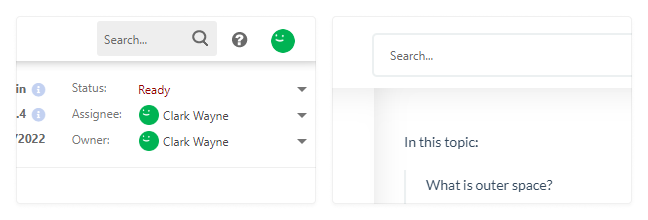
Clicking into the search box will bring up a Quick Search pop-up window. Whether you're an internal user or a reader, the system will perform the search within the current context when you use the Quick Search — usually, it is the current project or a publication. But if you call Quick Search from the Home Page or the Projects page — a context of no specific project or publication — the search will be performed across the entire portal.
Inside the Quick Search pop-up window, you can click the Search entire portal button to navigate to the Search Page at any time.
While the page looks similar to the pop-up window in terms of design, it presents advanced filtering and sorting options:
- Both readers and internal users can sort results by relevance or by the topics' modified date.
- Both readers and internal users can filter results by publications.
- Only internal users can additionally filter results by projects since these are not available to the readers.
You can hide the filtering box altogether by disabling it in the settings.
Results Grouping
Both the Quick Search and the Search Page support results grouping — any results that appear in more than one project or publication will appear as one result, and the system will show where this topic is also found:
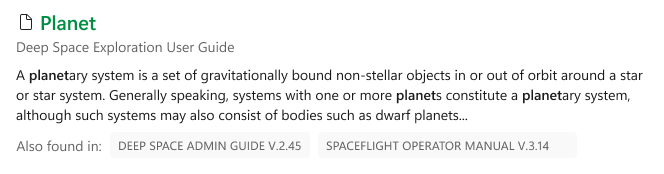
|
|
Tip |
| You can hide a single publication or the whole project from the search index in its settings. To learn more, read Full-Text Search Settings Reference. | |
Search as You Type and Predictive Search
As soon as you start typing in the search box, ClickHelp will start searching — you don't have to submit your query by clicking buttons or pressing keys on your keyboard. Even if you haven't finished typing in the word, ClickHelp will try to guess it and show you the results.
Typo and Spell Correction, Fuzzy Search
ClickHelp's FTS features smart typo and spelling correction. Even if you spelled a word incorrectly or accidentally made a typo, the system will correct it and show search results.
With the fuzzy search feature, even if you don't have a topic that has all the words that the user inputs into the search query, ClickHelp will still show search results — the system automagically removes all extra words from the user query leaving only the essence and showing the user what they most likely wanted to find, while some tools would not show anything at all in this case.
Suggested Search
Besides returning results from topics, ClickHelp helps users formulate the search query by showing suggested searches:
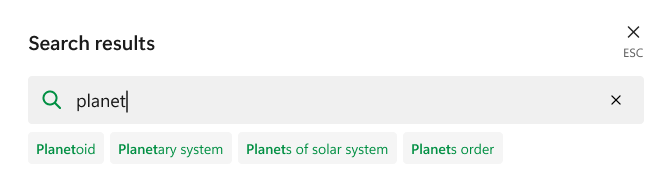
Search Operators
ClickHelp FTS supports search operators that enhance the functionality and allow you to fine-tune your search queries. To learn more, refer to the following topic: Full-Text Search: Supported Search Operators.