ClickHelp User Manual
Linked Images
Images in Microsoft Word documents can be stored as external files. Such documents will only contain links to the files stored on a hard drive, but no images themselves.
To import a document with linked images to ClickHelp, some preparations must be carried out.
Word Document Preparation
|
|
Note |
| This instruction works for MS Office 2021. Steps can differ for other versions. | |
Generally speaking, one needs to save the images in a document and break the links. Follow the steps below:
-
With your Word document open, click File → Info.
-
Click Edit Links to Files in the bottom-right corner of the screen.
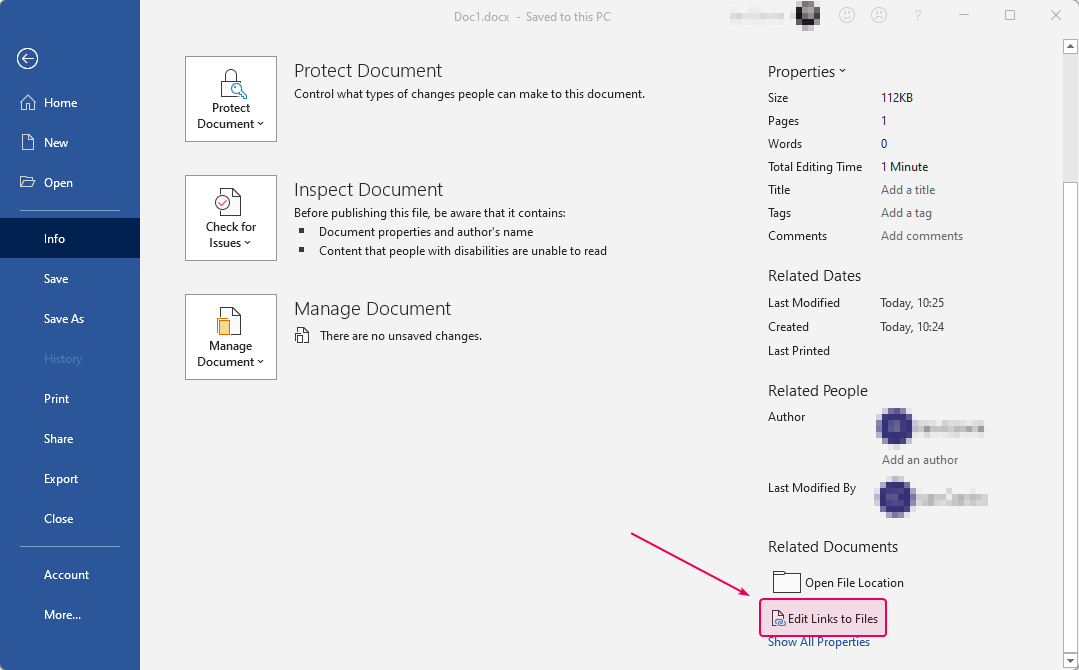
- Select the images you want to convert from the list.
- Select the option Save picture in document.
- Click the Break Link button.
- Click Yes to confirm.
After you are through with these steps, save the Word document, and you can now start importing it to ClickHelp.