Project Readiness By Review Comments Report
You can open the By Review Comments report from Projects page by clicking Portal → Reports in the left-hand navigation panel. The Report Center page will open. Click Project Readiness → By Review Comments in the left-hand navigation panel. You'll see two charts. The first one shows the distribution of comments by Status in each of your projects.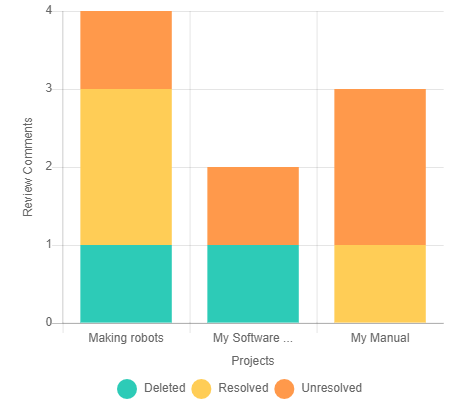
The second chart shows the topic distribution by comment status grouped by the Contributor.
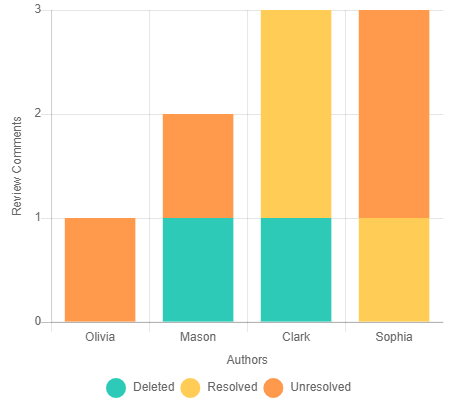
Under those two charts, you'll see more detailed information that contains topic and project titles, statuses of topics, assignees, topic update time, and the number of unresolved, resolved, and deleted comments for every topic.
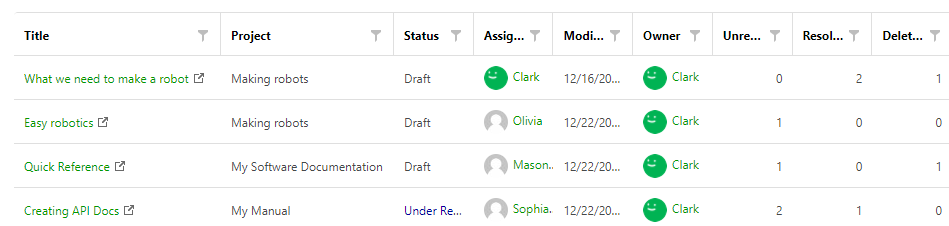
If you need to examine data for a specific project, use the Report for combo box in the page header.
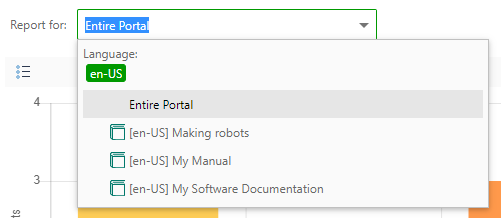
Once you select a project, the chart will look like this:
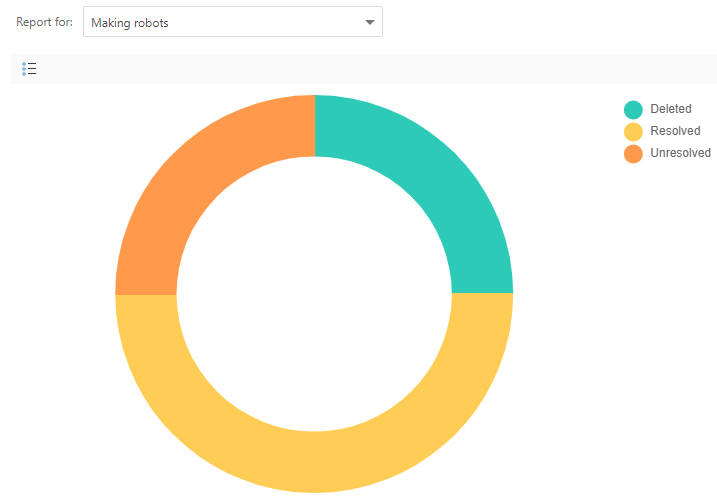
Moreover, you can select a pre-defined date range, or select a custom range by using the Range combo box in the page header.
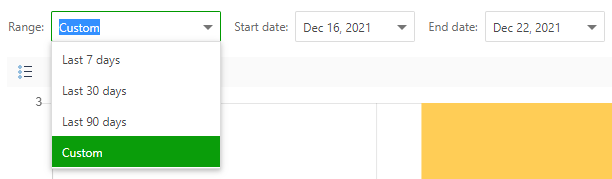
If you need, you can group, sort, and filter topics. To learn more about these features, refer to Working with Data Tables.