Version History Reference
In ClickHelp, you can easily track down the changes made in your topics and roll back to an older topic version using the Version History functionality. To do this, navigate to Properties → Version History .
You will see the list of topic versions available for the current topic. After you choose a version (for this, click a radio button next to it), the toolbar buttons will become active at the top of the page.
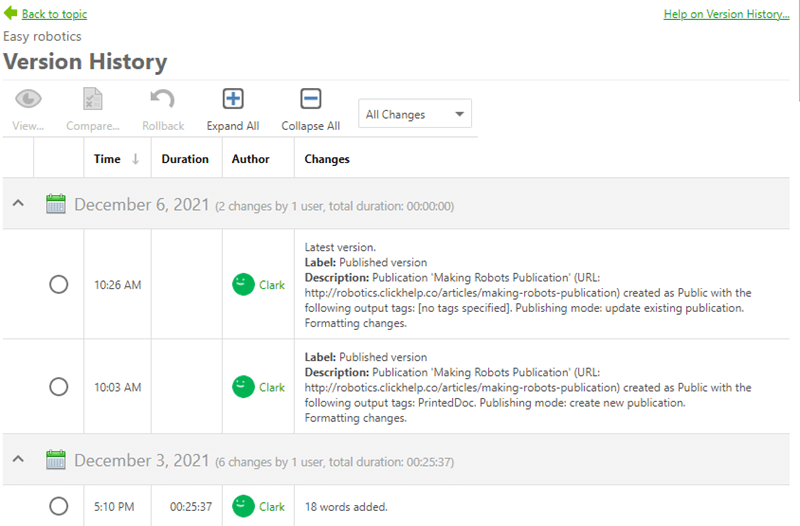
- The View... button will open the Version Viewer for the specified topic version in a new window.
- By clicking the Compare... element, you will open the Version Viewer . It will compare the selected and current topic versions.
- To roll back to some other topic version, select the needed version and click Rollback .
- Use the Expand All / Collapse All elements to either expand or collapse the topic version list.
The version list itself contains the following columns: Time, Duration, Author, Changes.
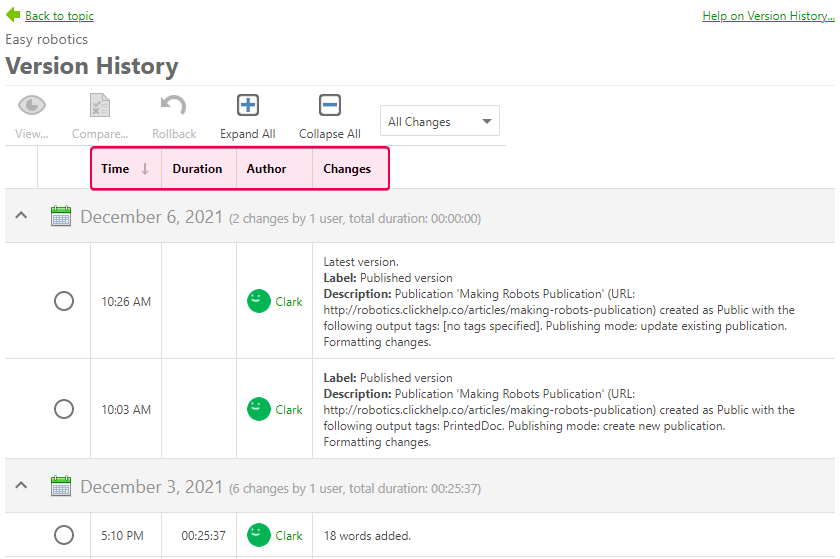
You can set the Version History list to reflect only one type of changes ( Workflow or Content Changes ). Click All Changes in the top right corner of the page and pick the needed item from the dropdown box.
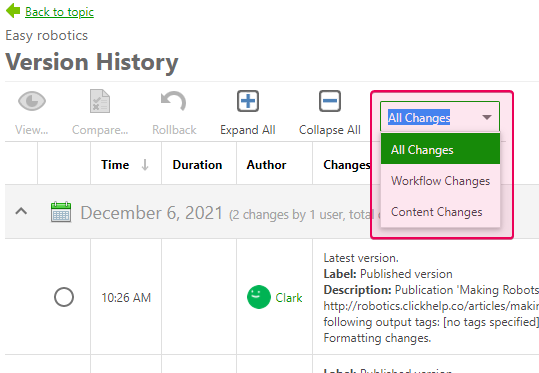
To find out how the Version Viewer works, see this topic.
Learn more on Topic Properties