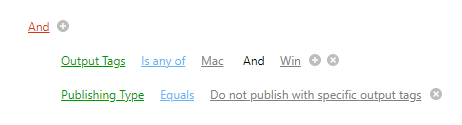TOC Filters
ClickHelp provides advanced TOC filtering for a more convenient workflow and teamwork.
- Basic Filtering
- Advanced Filtering
- Premade Filters
- Custom Filters
- Custom TOC Filter Scenarios
- Topics pending review updated after a certain date
- Topics that are not published with specific output tags
There are two types of filtering the Table of Contents. Basic includes filtering by title, while advanced allows you to create custom filters or use premade filters.
Basic Filtering
The most straightforward way of filtering topics is by title. To do that, click into the filter box and type a word. The Table of Contents will now display only the topics that match the search query:
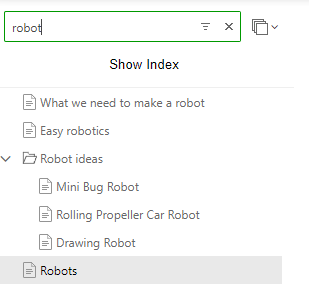
Advanced Filtering
Advanced filtering allows you to filter topics by various parameters like assignee, date created, and topic status. We've analyzed numerous use cases and created premade filters for the most common use cases. If these filters are not enough, you can create custom filters using the boolean logic that allows you to build sophisticated queries to find topics that match particular criteria.
Premade Filters
The premade filters are basically custom filters available with just one click. To access the list of premade filters, click the Filter button at the top of the TOC:
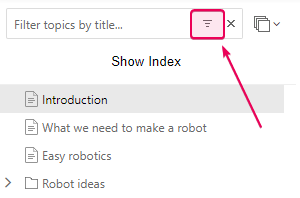
Here's the full list of premade filters available:
- Assigned to Me — topics where you are set as an assignee.
- Owned by Me — topics where you are set as an owner.
- My Drafts — topics where you are set as an assignee and that are in the Draft status.
- All Drafts - all topics in the Draft status.
- All But Drafts — topics with any workflow status except Draft.
- Under Review — topics with the Under Review workflow status.
- Ready — topics with the Ready workflow status.
- Created Last 7 Days — topics with their Created On date within the last 7 days.
- Conditionally Published — topics that are either published or not published with specific Output Tags.
- [Output Tags] — this is not a single filter, but rather a group of filters corresponding to the list of your Output Tags.
The following filters are additionally available inside translations:
- All Translations — topics with the In Translation or Translation Needed status.
- In Translation — topics with the In Translation workflow status.
- My Translations — topics with the In Translation workflow status where you are set as an assignee.
- Translation Needed — topics with the Translation Needed workflow status.
- Translations With Locked Original Topics — topics, the originals (corresponding topics in the master project) of which are locked by another user.
Custom Filters
To open a Custom Filter menu, you need to click the Filter button at the top of the TOC and select the first option from the dropdown menu — Custom Filter...
By default, you have a single group of conditions that starts with an empty AND condition:
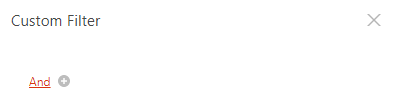
Clicking the grey plus icon allows you to add a condition to the condition group while clicking the And operator will bring up a menu that will allow you to:
- Change the operator: AND, OR, NOT AND, and NOT OR are available.
- Add new group
- Add new condition into the group
- Remove the group
To apply a custom filter:
-
Click the plus button to add a new condition. A condition will be added to the list.
Note You can add multiple conditions to a single condition group. - Select the property
- Select the condition
- Pick the property value
After clicking OK, the custom filter will be applied to the TOC.
Custom TOC Filter Scenarios
Below, you will find a couple of examples of how the TOC custom filter can be used to find topics that match particular criteria quickly.
Topics pending review updated after a certain date
If you are an SME that needs to review topics that were updated after you've last reviewed them, here's the filter that will help you do that:
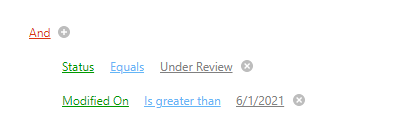
Topics that are not published with specific output tags
If you use a lot of conditionality for topics, you might want to find only those that match particular criteria, for example, not published with either of two tags: