Top, Next, Previous Topic
These navigation elements help readers to quickly move between related topics, i.e. reach the top, next or previous topic with just one click.
Watch this video to learn how to insert such elements (starting from 1:37):
To add such a navigation link to a topic, do the following:
- Place the text cursor where you want the element to be added to your topic.
-
Find the corresponding element in the Navigation section of the Insert tab.
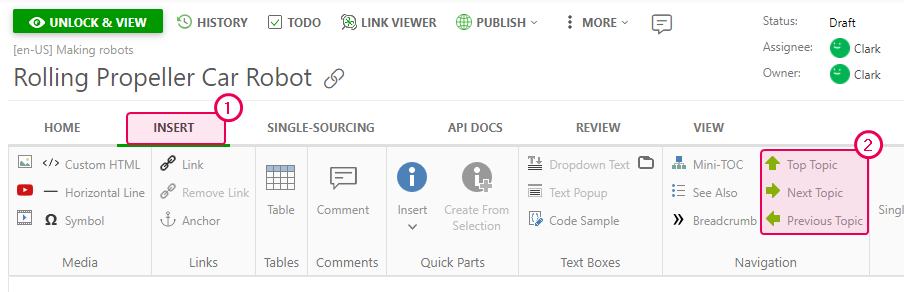
- Click the desired item
-
Set up the navigation element in the appeared dialog window. We chose to use a topic's title as a link text.
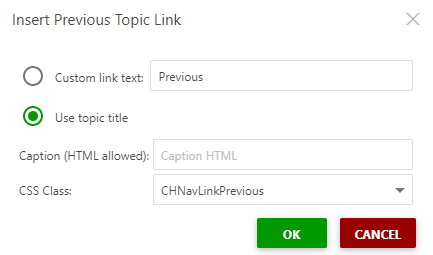
- Click OK.
-
The navigation link appears in the Design mode:
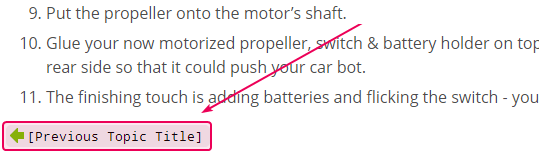
-
Click Unlock & View at the top of the page to see the element's final look.
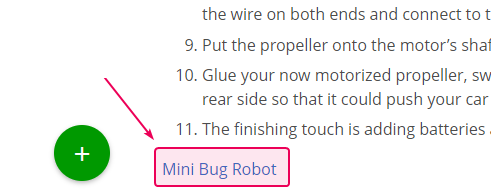
|
|
Tip |
| To learn how to insert the Previous Topic and Next Topic navigation elements into all topics of a project at once, read the following topic from our Knowledge Base: Insert Next/Previous navigation links for all topics of a project. | |
The final targets for the navigation links are determined at the moment of publishing, based on the final TOC tree structure. This structure may be different from what contributors see due to conditional TOC nodes and TOC visibility of topics. In the authoring UI, the system will determine the targets for the navigation links based on the TOC tree structure that would exist in the final output given a few assumptions:
- The project is published with no output tags specified in the publishing wizard.
- Only Ready topics are published.
- TOC nodes with the Show in TOC option disabled are not visible, hence cannot be the targets for the navigation links.
Before inserting links to Top, Next and Previous topics, make sure that necessary topics will be included in the final version of your documentation when publishing. To learn some scenarios that will help you better understand the navigation links behavior, refer to this link: Top, Next, Previous Topic Scenarios.