ClickHelp User Manual
Translate 404 Not Found Pages
Currently, there are two Not Found pages in ClickHelp that you can translate: Topic Not Found and Project Not Found pages. In this topic, you will learn how to translate these pages.
|
|
Important |
| You can only translate custom 404 pages with the Use custom markup below for the page checkbox checked and, consequently, use custom markup. The default 404 pages can not be translated. | |
Since the workflow is the same for both pages, we'll use Topic Not Found Page as an example.
- Go to Portal Settings, find the Topic Not Found Page section under the Branding group, and navigate to it.
- Check Use custom markup below for the page checkbox to use your own custom 404 Topic Not Found page.
- Fill the page with the content with the editor in the lower part of the page.
- When you're finished, Save changes.
- Now click Translate this page — the Translator Dashboard will open, already filtered to display the corresponding pages.
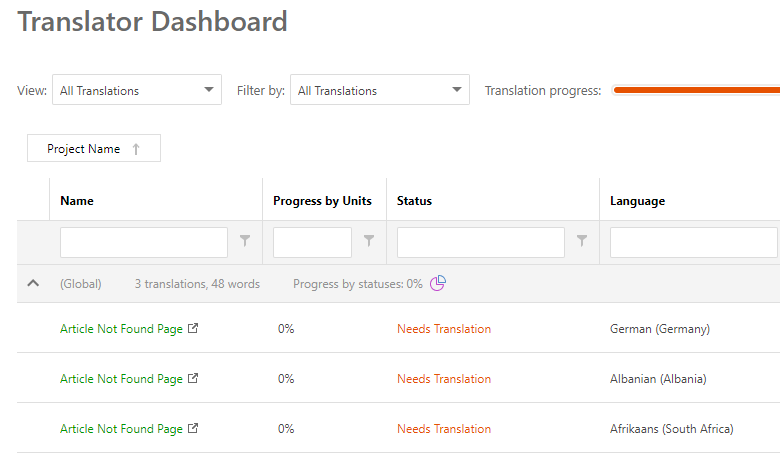
- Click on the document you need to translate and go ahead with the translation.
- Once you've finished translating, click Publish.
Tip If you need to review the translation first and publish it later or publish several translations at once, you can do it from the Portal Settings. Besides the Translate this page button you clicked in step #5, there's the Publish button. The system will warn you if the translations are not yet finished. 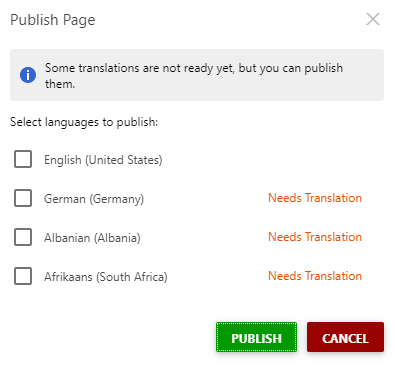
That's it! Your translated 404 Topic Not Found page is available to your readers.