Updating Auto-topics
Auto-topics can not be edited manually but instead can be updated with a click of a button, getting the latest changes from a definition file, such as the OpenAPI .json or .yaml files.
The update process which synchronizes your Auto-topics content with the definition file contents can be invoked in a couple of different ways, all within the project, from the Topic Editor page:
- The Update button at the top of the page, which replaces the Edit button for Auto-topics.
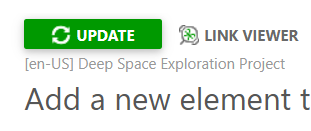
- The Update button that is part of the mount point's hover menu in the TOC.
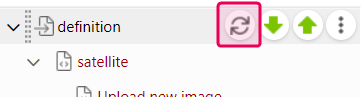
This procedure is almost entirely automated. You merely need to select Update, specify the file or the URL to the source file — like a .json or .yaml file with your OpenAPI definition — and ClickHelp will take care of the rest!
| If you specify the URL, make sure the file is not password-protected and is publicly accessible; otherwise, ClickHelp won't be able to fetch it. |
Regardless of the update approach — by file upload or by specifying the URL — ClickHelp reads the definition from the file and updates the entire set of Auto-topics under the mount point. Additionally, ClickHelp adds a new record in the mount point's version history log: the user who initiated the update and the timestamp of the update.
Once the update is done, re-publish the project so your users can see the changes.