Auto-topics Update Reference
This topic talks about the Auto-topics Update Wizard that guides you through the auto-topics update process and its options.
The process can be launched by clicking the Update button either in the auto-topic editor header or in the hover menu of the mount point in the TOC. Read the dedicated topic to learn about Updating Auto-topics.
Step 1. Select the Source
Once you click Update, the Auto-topics Update Wizard appears.
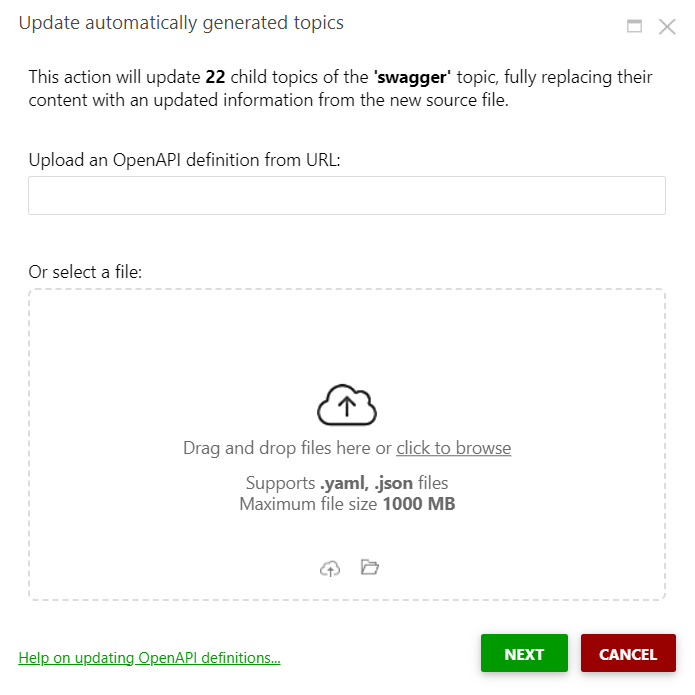
You will find two mutually exclusive options on the first page of the wizard:
| Option | Description |
|---|---|
|
Upload an OpenAPI definition from URL
|
Allows you to specify the path to your application OpenAPI definition endpoint.
|
|
Or select a file
|
Allows you to select a file from your computer file system or your portal storage by clicking a corresponding icon in the drag-n-drop area. Alternatively, you can drag-n-drop the file.
|
Under these two options, you can select the Import mode:
- As a single topic — all methods are listed in one topic.
- Group methods by resource — topics are created for each resource. All methods for this resource are listed in the corresponding topic.
- Methods as separate topics — topics are created for each method. Topics are grouped by tags.
Step 2. Task Progress
Once you proceed to step 2, no actions from you will be required as it shows you the status of the process and warns you if anything goes wrong.
Step 3. Finish
That's the final page of the wizard. Clicking Finish will close it.