Machine Translation Reference
ClickHelp allows you to use third-party Machine Translation services to automatically translate documents in your translation projects. You can access the Machine Translation functionality from the Translation Editor, Translator Dashboard, and Projects page.
Translation Editor
The Machine Translation button is located in the central upper part of the screen, right next to the Edit button. Launches the Machine Translation wizard for the currently open translation document.

It is also possible to translate a single translation unit by clicking the field on the target language side and then clicking Translate:

Translator Dashboard
The Machine Translation button is located in the top-right corner of the dashboard:
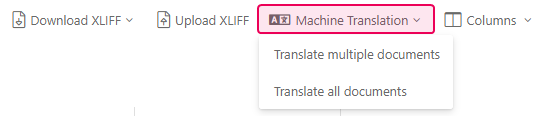
Clicking it presents you with two options:
- Translate multiple documents. Allows you to select which translation documents to translate from the table below and then launch the Machine Translation wizard.
- Translate all documents. Launches the Machine Translation wizard for all translation documents available that are not in the Translation Review and Ready Translation statuses.
Projects page
The Machine Translation button is located in the dropdown menu available for each translation project after clicking the More button. Clicking launches the Machine Translation wizard for the entire translation project.
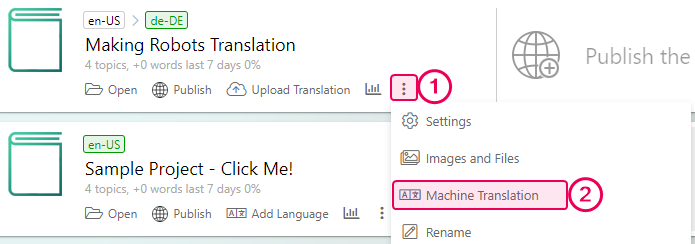
A more detailed description of how to translate your content using the Machine Translation is provided in the following topic: Translate Content Automatically with Machine Translation.