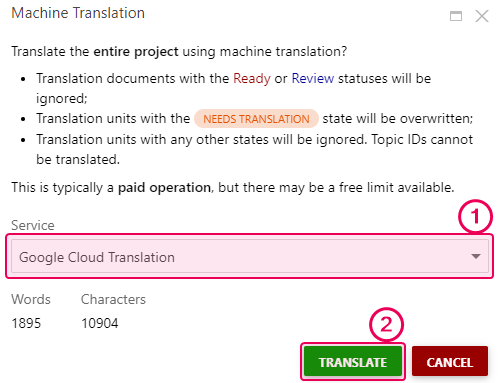ClickHelp User Manual
Translate Content Automatically with Machine Translation
The Machine Translation feature allows you to translate your textual content automatically. This topic describes how you can use this feature to translate different pieces of your content:
- Translate a Translation Unit
- Translate a Translation Document
- Translate Multiple Translation Documents
- Translate a Translation Project
Translate a Translation Unit
- Open the translation document and click Edit.
-
Click the field on the target language side and then click Translate.

-
In the wizard, select the translation tool you want and click Translate.
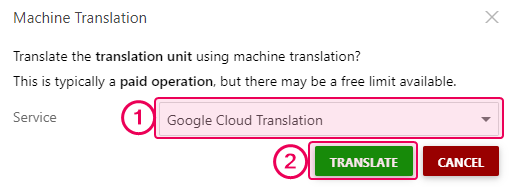
After this, the selected service will translate the chosen unit.
Translate a Translation Document
- Open the translation document.
-
Click Machine Translation.

-
A wizard will appear showing the number of words and characters that will be translated. Select a translation tool you want to use and click Translate.
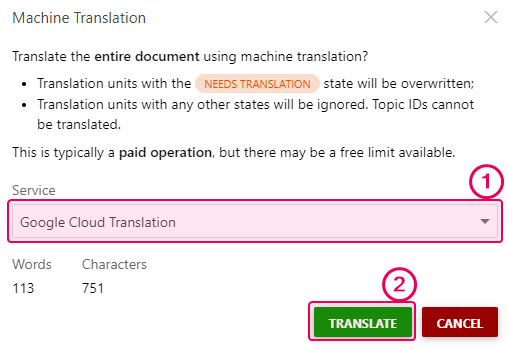
After this, the selected service will translate all units in the open document.
Translate Multiple Translation Documents
-
Go to the Translator Dashboard and click Machine Translation.
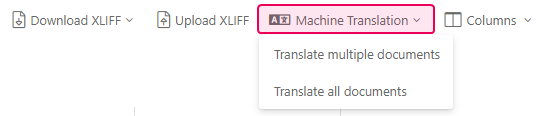
-
Click Translate multiple documents, select the documents you want to translate from the table below, and click Proceed.
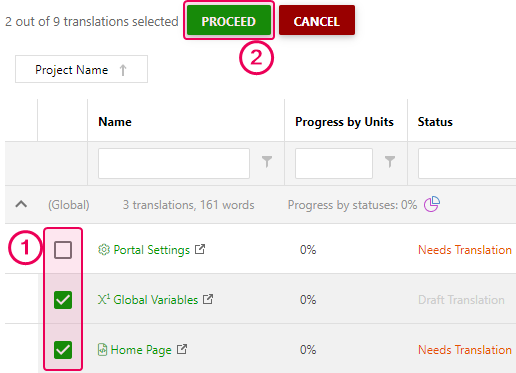
Note Alternatively, you can use the Translate all documents option to select all documents available for the translation that are not in the Translation Review and Ready Translation statuses. -
A wizard will appear, showing the number of words and characters that will be translated. Select a translation tool you want to use and click Translate.
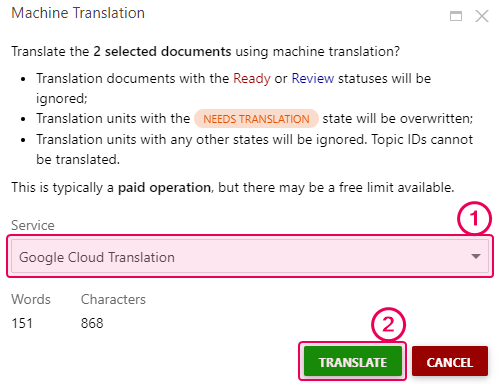
After this, the selected service will translate the chosen documents.
Translate a Translation Project
- Go to the Projects page and locate the translation project you want to translate.
-
Click the More button and then select Machine Translation.
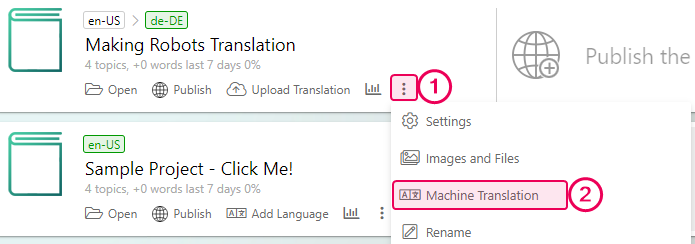
- In the opened wizard select a translation tool and click Translate.