ClickHelp User Manual
Page Breaks
ClickHelp allows creating printed versions of your online user manuals. Printed documentation has its own peculiarities that can be configured in ClickHelp . One of these things is a page break . A page break means that a topic will start from a new page.
There are two ways to configure page breaks in the printed output:
Page Breaks in Topic Properties
You can set up page breaks in a topic via topic properties. For this, go to:
Topic properties → Printed Output → Start from new page
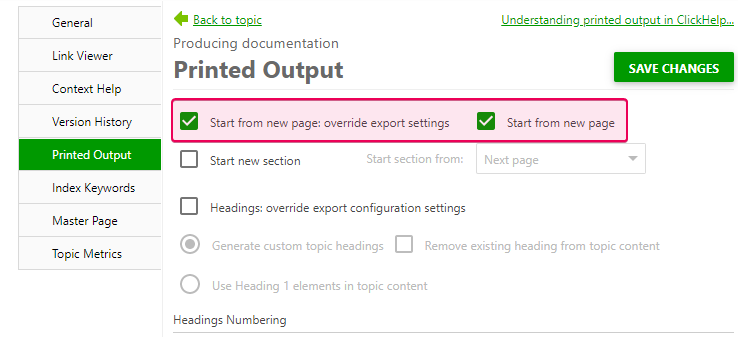
If this setting is checked like on the screenshot above, the topic is going to form a page break - to start from a new page.
Page Breaks in CSS
Page breaks can be also configured via CSS. There are several CSS rules for this.
-
page-break-before: always
This style can be applied to block elements, like paragraphs or headings. Here is an example:HTML<h2 style="page-break-before: always">Section 2</h2>
Note For tables, you will need to wrap the contents of the first cell in a div with the page-break-before: always property to make this work. - page-break-after: always
Not yet supported by the document generation component ClickHelp uses. -
page-break-inside: avoid
Works only for paragraphs so they are not split into two pages if possible. Here is an example:HTML<p style="page-break-inside: avoid">This is a text paragraph that should not be split in two pages</p>