ClickHelp User Manual
Translate Variables
Variables allow you to store pieces of text like product version or company phone number that you use throughout your documentation and need the ability to change from a single place quickly. In this topic, you will learn how to translate the content stored in variables.
- Open Translator Dashboard.
-
Variables have their own translation documents: one for Portal Variables and one for each translation project. So, let's filter the results to display only these documents.
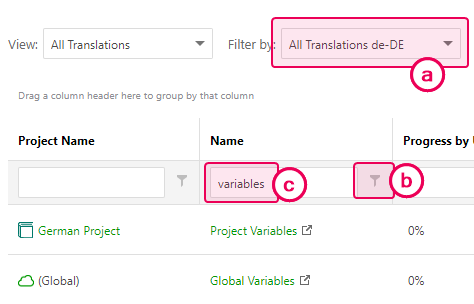
-
Click the Filter by input and click into the appropriate language label to filter by specific language.
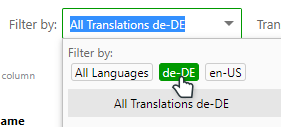
Tip You can skip filtering steps b and c by typing the full name of the document: Global Variables or Project Variables. - Click the filter button near the Name column title and switch the filtering method to Contains.
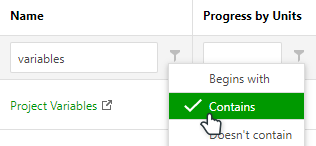
-
Type "variables" into the Name filter box.
You should end up with a single Global Variables document and one or several Project Variables documents depending on the number of projects.
-
Click the Filter by input and click into the appropriate language label to filter by specific language.
- Open each document and translate it with the Translation Editor. If you don't use project-level variables, you will only need to translate the Global Variables document.

That's it! Once you update your translation publication or create a new one, the variables will update their value with the translated one.