Using Paid Fonts
ClickHelp allows using commercial fonts in documentation.
As a rule, to use a paid font, you'll need to specify your ClickHelp domain name on the website you got the font from. This will allow the font's usage in your online documentation as most vendors will ask you to specify the list of domain names, and the fonts will work only if the name is on this list.
Quite often, subdomains can be put on the list, as well.
As soon as this is done, add the font to your CSS file or use scripts. Every service that provides paid fonts has the needed installation steps documented for websites. Basically, your ClickHelp documentation portal is a website as well. So, use the specified steps here.
Using Typekit Fonts
If you've chosen Typekit as a source for your fonts, first, you'll need to generate a Kit on the Typekit website. You can learn how to do this here.
When generating the Kit, you'll need to specify a domain name (in case you are using a custom portal domain name, you should specify this name). If you don't do this, you'll get the 403 error when trying to load fonts from Typekit.
The service will generate JavaScript code for you that you'll need to add to a website.
Copy the code and go to your portal settings.
|
|
Note |
| The Typekit fonts are added either to the BODY or HEAD section depending on the Kit type. | |
The code for dynamic Kits is added before the closing </body> tag for the best performance. Other Kits use the <head> tag.
- To add code to the <head> tag, go to Tools → Global Settings → Topic Template → Topic Footer and Meta Tags.
- The best way for adding code at the end of the <body> tag is to use the Topic Footer and Meta Tags → Topic footer setting. Add the needed HTML code into that setting, and it will always be added at the end of every topic.
If you need to use an existing Kit, change its settings to add a new domain name to the list.
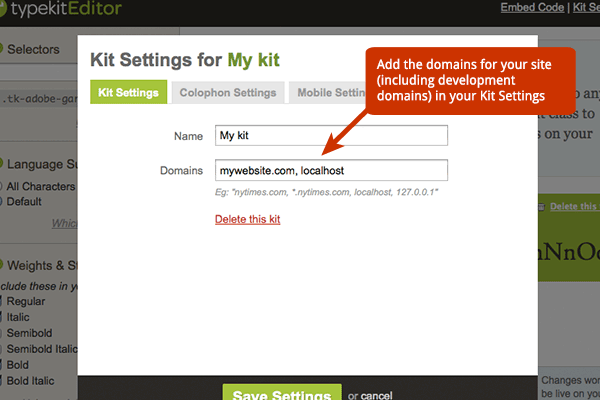
In the same way, you can use paid fonts from other sources. If you have any questions about this, our Technical Support Team will be happy to help - just contact us at support@clickhelp.com.