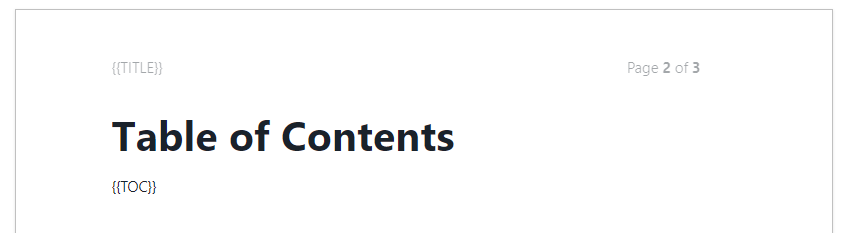Customizing Word Template
If you need to customize the look & feel of your printed docs, you can modify the default templates or create new ones from scratch.
To make changes to the template files, you have two options. You can download them and use software like MS Word or edit them directly in ClickHelp using the Word-like Template Editor. Either way, you will modify the template file just like any other Word document by adding a header and footer, adjusting page size and margins, and so on.
The built-in Word template files are located in the Storage/Templates/Export/Printed folder in the Storage. They work out of the box and are already used in the default Export Presets.
Word Template Editor
Word Template Editor allows you to edit Word Templates directly in your portal — without downloading the file and making the edits in third-party tools.
To edit a Word Template, select the template file you want to edit in the File Manager and click View File, or double-click it. The file will open in a new browser tab in the Word Template Editor. Click Edit to see a Word-like interface where you can make the necessary edits or build the whole document from scratch.
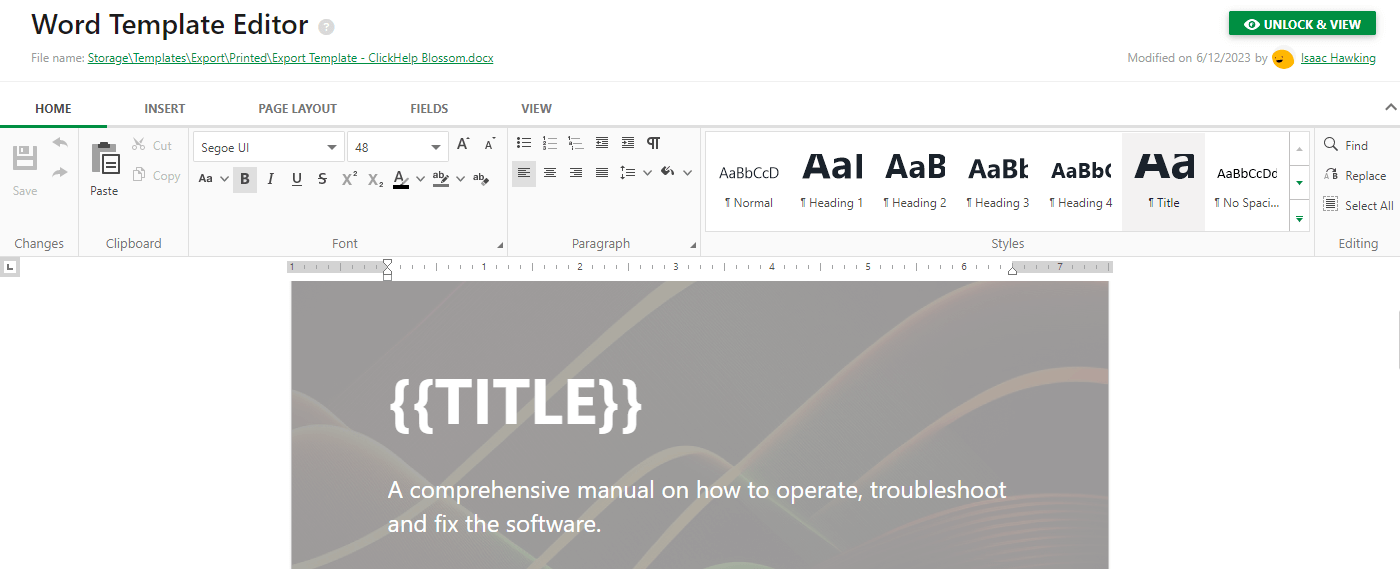
Besides the standard text editing capabilities, the editor has extra features to make writing easier. It saves your work automatically, and you can change the page size, headers, footers and view the print layout.
In addition, the editor supports our built-in document-locking system described in the following topic: Concurrent Topic Editing. This will help you and your team members avoid making conflicting changes by working on a single file simultaneously.
Template Placeholders
Besides all the standard elements you can find in a Word document, a Word Template may include several placeholders: {{TOPICS}}, {{TOC}}, and {{TITLE}}.
| Placeholder |
Optionality |
Description |
|---|---|---|
| {{TOPICS}} |
Required |
The content of all topics replaces this placeholder. |
|
{{TOC}} |
Optional |
Table of Contents is generated instead of this placeholder. |
| {{TITLE}} |
Optional |
Replaced by the Publication name. |
The placeholders in a template file are just text elements replaced with actual content from your project upon publishing.
In the default template files, the {{TOC}} and {{TOPICS}} placeholders are located on the second and third pages, while {{TITLE}} is on the cover page as well as in the header.
| This is just a default location of the placeholders; you may move and place them wherever you need to. |