Translate Home Page
The Home Page is very important as it's often the starting page of your documentation portal, and your readers see it after navigating to your portal link. It's important that they see it in the language they speak. That's why we added the ability to translate the Home Page.
To do this, navigate to the Portal Home Page section of the portal settings.
|
|
Tip |
| You can quickly navigate to this section from the Home Page by clicking Edit Home Page in the Home Page Customization widget. You need to be authorized as a Contributor to do this. | |
There, press the Translate This Page button. You'll end up on the Translator Dashboard that the system has already filtered to show only the Home Pages. Let's open our German Home Page for translation by clicking the Home Page link in the first column.

You'll end up in the Translation Editor. Click Edit and start translating — click into the empty cell in the right column, write down the translation and move down to the next translation unit.
| Tip | |
| You can quickly switch to the next translation unit by hitting Ctrl + Alt + Down Arrow. | |
Once you've finished, Unlock & View the page and click Publish near the top of the page:
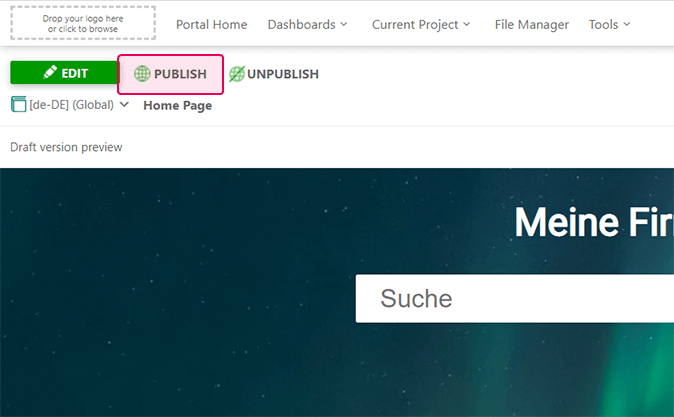
That's it! You can now go to the Home Page to see the language switcher in the top-right corner.
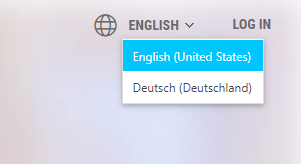
Your German readers won't have to switch the language manually — when the system detects their language, it will present them the page in their language. To learn more about automatic language switching, we suggest reading the Translate Reader UI topic.