ClickHelp User Manual
Translate Master Page Content
Master Page allows you to add content to the beginning or the end of the topic content on the global or project scale. In this topic, you will learn how to translate that content.
- Open Translator Dashboard.
-
Since the Topic Master Page is a part of the settings, filter the results to display only Settings translation documents.
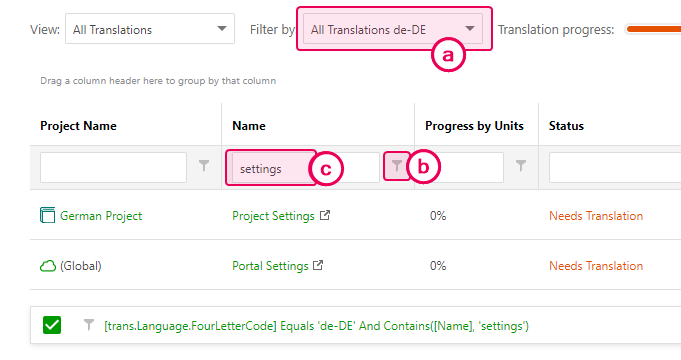
-
Click the Filter by input and click into the appropriate language label to filter by specific language.
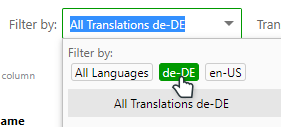
Tip You can skip filtering steps b and c by typing the full name of the document: Portal Settings or Project Settings. -
Click the filter button near the Name column title and switch the filtering method to Contains.
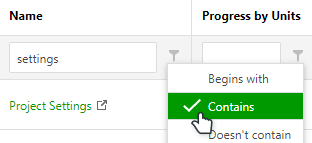
-
Type "settings" into the Name filter box.
You should end up with a single Portal Settings document and one or several Project Settings documents depending on the number of projects and their Master Page setup.
-
Click the Filter by input and click into the appropriate language label to filter by specific language.
-
Open each document and translate it with the Translation Editor. If you don't use project-specific Master Pages, you will only need to translate the Portal Settings document. You might need to scroll a bit to find the Master Page content — usually, the Main Menu items come first. The Master Page content is labeled with a hint to help you easily identify it.
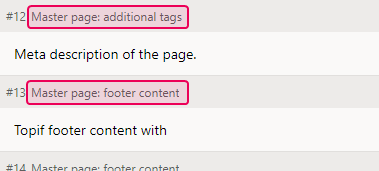
That's it! Once you update your translation publication or create a new one, the Master Page content will be in the translation language.
Translate Non-Translatable Content
Sometimes you need to add content that can't be translated with the help of the translator editor. For example, links to the PDF files in different languages.
To display such content for the master page in different language publications, use conditional tags:
- Wrap each link in its respective language tag:Code
<ch:exclude tags="PrintedDoc">
<p>
<ch:include tags="EN">
<a href="/resources/Storage/my-manual-en.pdf">Download this user guide as PDF</a>
</ch:include>
<ch:include tags="DE">
<a href="/resources/Storage/my-manual-de.pdf">Laden Sie diese Bedienungsanleitung als PDF herunter</a>
</ch:include>
</p>
</ch:exclude> - Publish the English publication with the EN tag and the German publication – with the DE tag.
Since the tags are inclusive, only the respective content will be included, while everything else will be not.