ClickHelp User Manual
Translate Portal and Project Settings
There are several places in the portal and project settings where you can specify text like Logo tooltip or Global footer. In this topic, you will learn to translate this content.
- Open Translator Dashboard.
-
Filter the results to display only Settings translation documents.
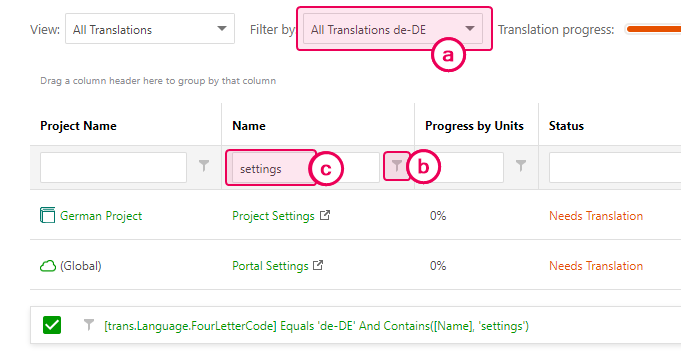
-
Click the Filter by input and click into the appropriate language label to filter by specific language.
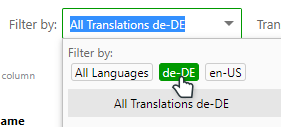
Tip You can skip filtering steps b and c by typing the full name of the document: Portal Settings or Project Settings. -
Click the filter button near the Name column title and switch the filtering method to Contains.
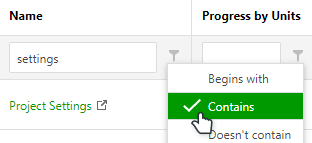
-
Type "settings" into the Name filter box.
You should end up with a single Portal Settings document and one or several Project Settings documents depending on the number of projects and their Master Page setup.
-
Click the Filter by input and click into the appropriate language label to filter by specific language.
-
Open the document and translate it with the Translation Editor. The settings items are labeled to help you easily identify them.
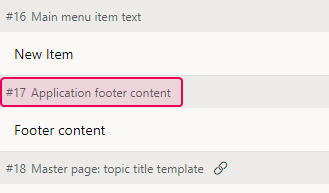
That's it! The translated items will be available in the corresponding language version of your portal.