Topic Metrics
Technical writing is about explaining complex concepts by means of plain language. But how to make sure that your target audience will understand your documentation? Here is where metrics step in. ClickHelp provides contributors with a set of metrics that will help your team create readable documentation. Here is a list of all the metrics that you can use for your projects and topics:
Text Metrics
- Words
- Characters
- Characters (without spaces)
- Sentences
- Syllables
- Unique text (words, % of total)
- Printed pages (A4 size)
- Printed pages (Letter size)
- Average words per sentence
- Average syllables per sentence
- Average characters per sentence
- Average syllables per word
- Average characters per word
To learn more, refer to this topic: Text Metrics.
Readability Metrics
- Time to read
- Flesch Reading Ease
- Flesch-Kincaid Grade Level
- Gunning Fog Index
- Coleman-Liau Index
- Automated Readability Index
- SMOG Index
- Linsear Write
- New Dale-Chall Score
- FORECAST Grade Level
- Average Grade
To learn more, refer to this topic: Readability Metrics.
General Metrics
- Updated on
To learn more, refer to this topic: General Metrics.
Item Count Metrics
- Images
- Links
- Tables
- Videos
- Snippets
- Variables
- Conditional include blocks
- Conditional exclude blocks
- Resolved review comments
- Deleted review comments
To learn more, refer to this topic: Item Count Metrics.
Selecting Metrics to Display
In the topic header, you can see three metrics being displayed.

For each of the three places, you select which exact metric to display there. Click the gear icon to the right of the metric value and select a metric to display.
![]()
Moreover, you can examine all metrics on one screen. Click the gear icon, then click All metrics on one screen...
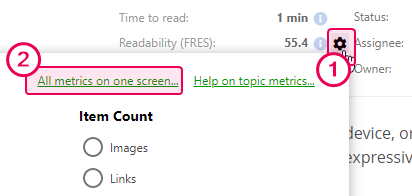
Here is another way to see all metrics for a topic:
-
Click the three vertical dots button, then click Properties...
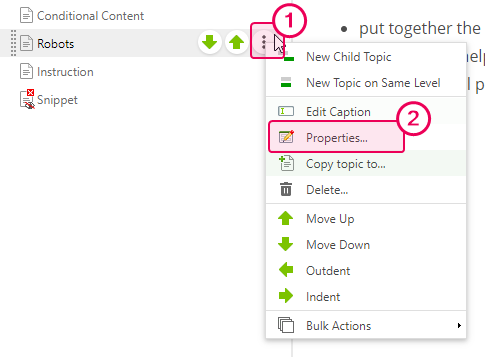
-
Or, click the More button in the topic header and select Properties.
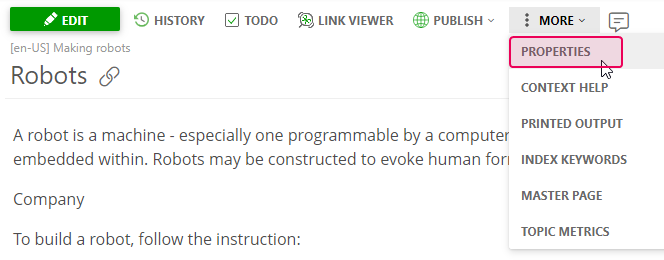
-
Then click Topic Metrics, and you'll see all topic metrics for your topic.
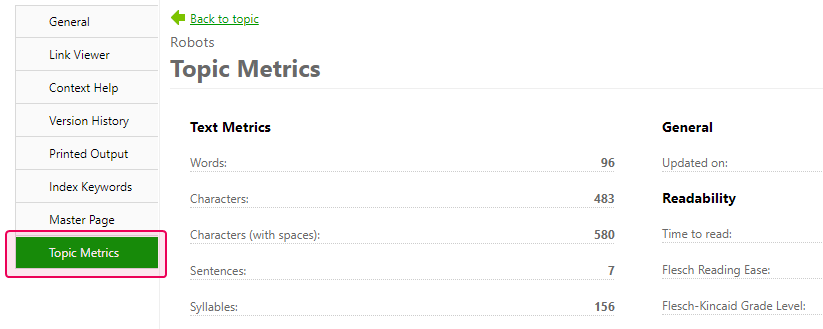
In order to make your documentation more effective, you can use other ClickHelp features such as: