Projects Page
The Projects page is the central hub for all contributors to create and manage projects or publications and access documents they're working on. It consists of two sections:
- List of projects
- Recent Documents panel
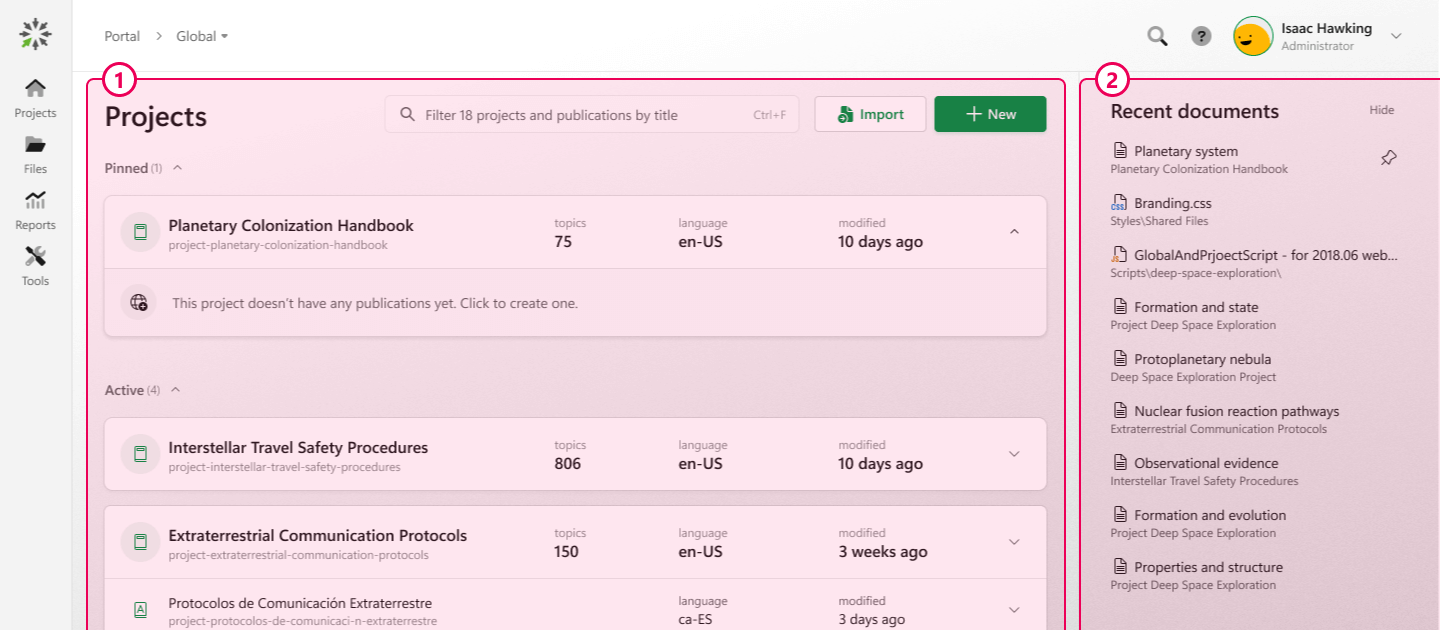
Let's take a closer look at each section.
List of Projects
The list of projects gives you an overview of your existing projects and publications, where each project is represented by a "card." This is a place to manage your work — create new projects, publish them, copy, delete, and so on.
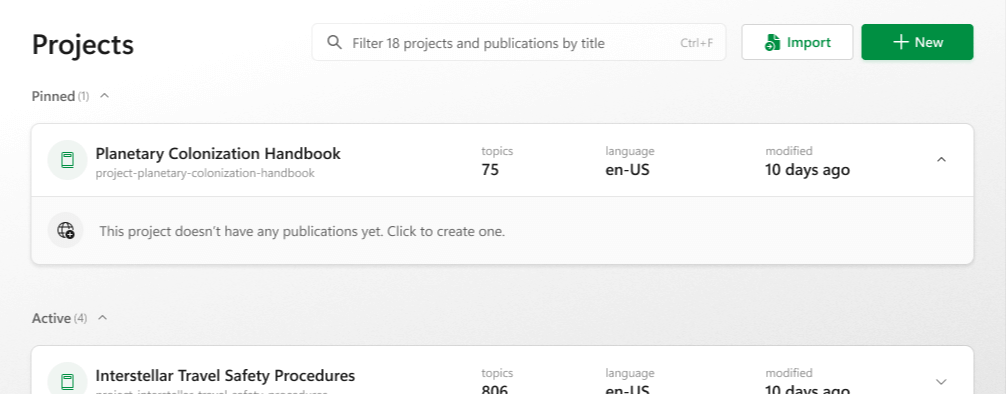
The Projects page header is located at the top of the list.

It provides the following options:
| Option | Description |
|---|---|
|
Quick Filter
|
Allows you to filter projects and publications by title. The shortcut is Ctrl+F.
|
|
Import
|
Allows you to import an existing document into ClickHelp, either by creating a new project or adding it to an existing one. |
|
New
|
Allows you to create a new project. |
Below the header, there is a list of projects. By default, the list consists of all active projects you have access to. However, it is possible to pin and archive projects, organizing them into three collapsable project groups:
-
Pinned is a personal list of the most important projects displayed at the top of the project list for the user who pinned them. Pinned projects are user-specific, meaning that they do not influence other users.
- Active group represents a list of all currently active projects you have access to.
-
Archived is a portal-wide list of inactive projects.
Only users with the "change project/publication settings" permission can archive or unarchive projects.
Project Card
Each project is represented by a "card" that consists of the base project and may include translation projects and publications. Each card displays the project title, ID, and basic information, like the topic count. In addition, you can access contextual actions by hovering over the card.
Each card represents a natural hierarchy within your ClickHelp portal. Translations are language versions of the base project, so they are combined into a single card with their base project. Each project — base or translation — has a list of their respective online publications neatly tucked away under a collapsible project block.
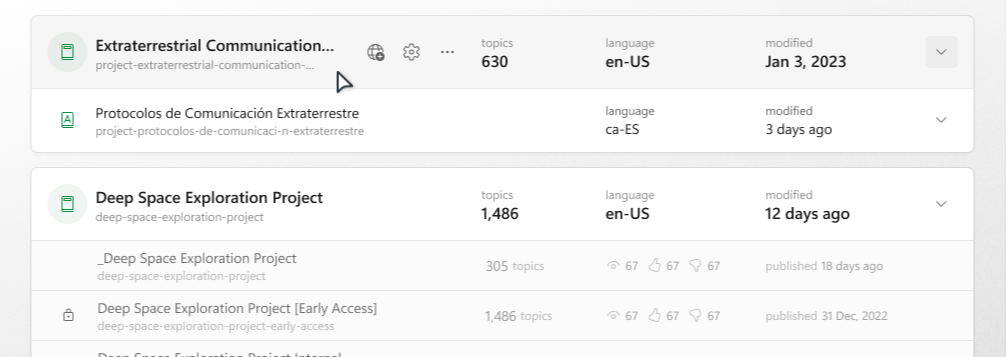
Let's look at the constituent elements.
-
Icon. Base projects, translation projects, and publications have different icons.
- Base and translation project icons are primarily decorative and serve for branding purposes and easy distinguishing between different documentation projects. To learn how to set a project icon, read Project Icon.
-
Publication icons, on the other hand, reflect their visibility:
— restricted,
— private. No icon means it's public.
- The number of topics. Shows the overall number of topics.
- Language. The language of a project.
-
View stats. Since publications always have the same language as their project, the number of views and positive/negative votes for the last 30 days are displayed instead.
- Modification date. Shows when a project was last modified. For publications, it indicates when a publication was last published.
-
Expand/collapse. Allows expanding and collapsing a list of publications related to a project.
You can click any place in the area to the right of the contextual actions to expand/collapse the project card.
When you hover over a base project, a translation project, a base publication, or a translation publication, a set of contextual actions appears. Only a few actions are displayed on hover; most are located under the More (⋯) menu.
Base projects actions
| Option | Description | |
|---|---|---|
|
Publish
|
Starts the publishing process aimed to create a base publication.
|
|
|
Settings
|
Opens the project settings.
|
|
| Import to project | Starts the import process with the selected project as the predefined destination. | |
|
Pin/Unpin
|
Moves a project to the Pinned group if the project is in the Active group, or vice versa.
|
|
|
Duplicate
|
Launches the Copy Project Wizard aimed to create a separate project that is a full copy of the source one.
|
|
|
Rename
|
Opens the Visibility & Access section of the project settings, where you can change the project name.
|
|
|
Add Language
|
Starts creation of the translation project associated with the selected base project.
|
|
|
Get Project Backup
|
Starts creation of the project backup.
|
|
|
Reports
|
Opens the Report Center of the selected project.
|
|
|
Archive
|
Moves a project to the Archived group. You will be able to view and edit it, but won't be able to publish. |
|
|
Delete
|
Removes a project with all associated translations and publications from the portal.
|
Translation projects actions
| Option | Description | |
|---|---|---|
|
Publish
|
Starts the publishing process aimed at creating a translation publication.
|
|
|
Upload Translation
|
Allows you to import the translation document in XLIFF format to update the translation.
|
|
|
Machine Translation
|
Allows you to use Machine Translation services to translate a project.
|
|
|
Download XLIFF
|
Allows you to export the translation document in XLIFF format.
|
|
|
Settings
|
Opens the project settings.
|
|
|
Reports
|
Opens the Report Center of the selected project.
|
|
|
Delete
|
Removes a translation project with all associated translation publications from the portal.
|
Base publications actions
| Option | Description | |
|---|---|---|
|
Link to this publication
|
Allows you to copy a link to the publication.
|
|
|
Export
|
Creates a downloadable manual from a publication.
|
|
|
Duplicate
|
Launches the Copy Project Wizard aimed to create a separate publication that is a full copy of the selected one.
|
|
|
Rename
|
Opens the page where you can change the publication name.
|
|
|
Settings
|
Opens the publication settings.
|
|
|
Reports
|
Opens the Report Center of the current publication.
|
|
|
Delete
|
Removes a publication with an associated translation publication from the portal.
|
Translation publication actions
| Option | Description | |
|---|---|---|
|
Link to this publication
|
Allows you to copy a link to the publication.
|
|
|
Export
|
Creates a downloadable manual from the publication.
|
|
|
Rename
|
Opens the page where you can change the publication name.
|
|
|
Settings
|
Opens the publication settings.
|
|
|
Reports
|
Opens the Report Center of the selected publication.
|
|
|
Delete
|
Removes a translation publication from the portal.
|
Projects in the Archived group have only their title and ID displayed and have different hover actions.
Archived project actions
| Option | Description | |
|---|---|---|
|
Unarchive
|
Moves a project to the Active group.
|
|
|
Delete
|
Removes a project and all associated translations and publications.
|
Recent Documents Panel
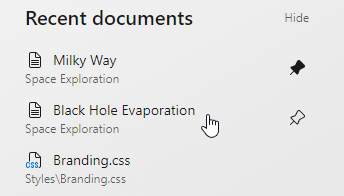
The panel displays the list of recent documents — topics, styles, scripts, etc. — you worked on and allows you to access them quickly.
The Hide option allows you to collapse the panel.
The pin button allows you to "pin" the document to display it at the top of the panel.